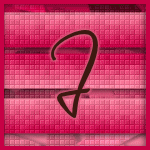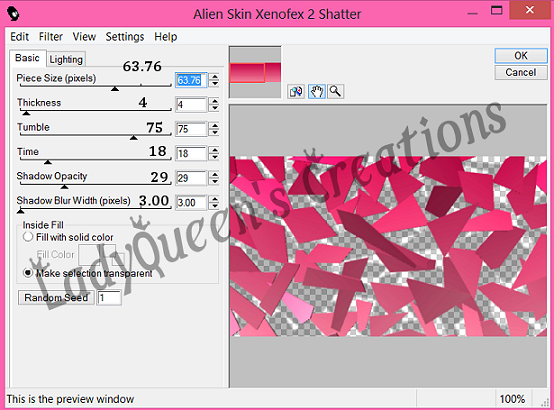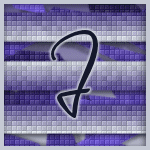About Me
Hello, This is Reina
I go by the name LadyQueen
psp is my hobby and passion, I love to create.
thanks for stopping by
CT Tags -Tuts and Snag Tags
This blog was originally for my tutorials..I have stopped writting tutorials for a while, but my old tuts are still here.. This is where i will share allmy CT tags and Snags that you are welcomed to save to yourcomputer and use them in your groups.Please do not rip apart and please do not claim as your own. Thank you
Wednesday, June 26, 2013
10:07 AM | Edit Post
All Squared Up
tutorial written on 6/26/13
Big Thank you to Jaylyn for helping me name this. :)
Big Thank you to Jaylyn for helping me name this. :)
For this tutorial you will need
a tube of choice , I used the art work of Jennifer Janesko
you can find her tubes here.
Font of choice , I used Satisfaction
plugins-Xero/Fritillary and Alien Skins Xenofex 2/Shatter
psp 9 or any version should work and Animation shop.
a tube of choice , I used the art work of Jennifer Janesko
you can find her tubes here.
Font of choice , I used Satisfaction
plugins-Xero/Fritillary and Alien Skins Xenofex 2/Shatter
psp 9 or any version should work and Animation shop.
Ok lets get started.
Open a new 650x250 transparent image
pick two colors from your tube.
i used #c70045 for my fg color , #f789a1 for my bg color
click on gradient and find your fg/bg colors angle 180, repeats 0
style/linear. flood fill layer 1 with your gradient.
pick two colors from your tube.
i used #c70045 for my fg color , #f789a1 for my bg color
click on gradient and find your fg/bg colors angle 180, repeats 0
style/linear. flood fill layer 1 with your gradient.
duplicate this layer , Effects/Plugins Alien Skins Xenofex 2/Shatter
with these settings.
with these settings.
then add Effects/Plugins Xero/Fritillary with these settings.
Next copy and paste your tube as a new layer
place where you want it on your tag.
now with your preset shape tool..grab the rectangle tool
keep the gradient the same in the layer palette.
draw out a rectangle. convert to raster layer, duplicate this layer, image
flip and move up just a little over the first rectangle. duplicate this layer and move it
down under the first rectangle layer. See my tag for placement.
keep the gradient the same in the layer palette.
draw out a rectangle. convert to raster layer, duplicate this layer, image
flip and move up just a little over the first rectangle. duplicate this layer and move it
down under the first rectangle layer. See my tag for placement.
add a drop shadow Vertical=2/Horizonal=1/Opacity 71/Blur 9.00
or one of your choice.
or one of your choice.
X out your bg layer and your tube layer and merge your 3 rectangle layers together.
go back to layer 1 selections/select all/float/defloat, Selections/Modify/Contract by 4
Selections/Invert , add a new raster layer and flood fill with a color from your tube.
(I used #c70045)
Selections/Select None. Bring this layer to the top.
add a drop shadow Vertical=2/Horizonal=-1/Opacity 71/Blur 9.00
Selections/Invert , add a new raster layer and flood fill with a color from your tube.
(I used #c70045)
Selections/Select None. Bring this layer to the top.
add a drop shadow Vertical=2/Horizonal=-1/Opacity 71/Blur 9.00
go back to your rectangle layer duplicate twice for a total of 3 layers.
on the first layer add the xero fritillary with the same settings as before.
on the copy of this layer add the xero fritillary with the same settings just change
the variation to 7 and then on the 3rd copy change the variation to 9
on the first layer add the xero fritillary with the same settings as before.
on the copy of this layer add the xero fritillary with the same settings just change
the variation to 7 and then on the 3rd copy change the variation to 9
at this time you can go ahead and add your cr info license number if need be and your name
unless you wait til the end like i do.
unless you wait til the end like i do.
Ok Time to animate.
X out the 2 copies of your rectangle layer right click in the layer palette copy merged.
and go over to animation shop. paste as a new layer.
go back to psp x out rectangle layer 1 un X the first duplicated layer. right click copy
merged. go over to animation shop Click inside the first frame paste after current frame.
repeat these steps for the last layer in psp and animation shop.
view your animation and if your happy you can save your new tag.
X out the 2 copies of your rectangle layer right click in the layer palette copy merged.
and go over to animation shop. paste as a new layer.
go back to psp x out rectangle layer 1 un X the first duplicated layer. right click copy
merged. go over to animation shop Click inside the first frame paste after current frame.
repeat these steps for the last layer in psp and animation shop.
view your animation and if your happy you can save your new tag.
Hope you enjoyed this tutorial :)
Here is another example or the tag.
Here is another example or the tag.
Labels:PTU animated tutorials | 0
comments
Monday, June 24, 2013
10:46 PM | Edit Post
Proud Canadian
Tutorial written by Lq on 6/25/13
Supplies needed
psp 9 and animation shop
tube of choice I used the art of Elias Chatzoudis
you can find his tubes HERE
Canada scrapkit from Monti playground here
font of choice
eye candy 4000/swirl
ok lets get started
open a new 650x250 transparent image
go to your selection tool rectangle and start from the side of your tag draw
out your selection to 200 (you will see the ruler if you go to view/rulers)
dont worry if you can't get all the way to the edge. go to selections/modify/expand by 3
copy and paste paper 5 as a new layer. selections/invert and hit delete on the keyboard
selections/select none.
in your layer palette right click on this layer duplicate , image/mirror
merge these two layers together and name it border or something in your layer palette.
copy and paste your Canada flag as a new layer and bring under your paper layers.
resize by 80%. rename this layer to flag.
on layer 1 your bg layer flood fill with a color from the flag so that it blends in i used #f4f4f4
copy and paste your bead element to the tag. resize by 60 % image/rotate/free rotate
90degrees. duplicate and mirror. copy and paste your tube as a new layer ..type out a
saying or Proud Canadian like i did, add elements or whatever else you like to your tag.
don't forget your cr info on your tag.
x out the bg layer ,border and flag layer. merge visible all these layers.
un x the layers you x'ed out. you should now only have a merged layer a border layer
a flag layer and a bg Layer.
duplicate your flag layer twice for a total of 3 layers..and also duplicate your border
layer twice for a total of 3 layers. you can rename these flag 1, flag 2, flag 3.
border 1, 2 and 3 this is how your layer palette shoud look
ok now go back to your flag layer 1 and with your magic wand tolderance 21/feather 1
click inside the leaf. go to effects eye candy 4000 with these settings.
go up to flag 2 and add your swirl filter but this time hit random seed.
do the same thing to flag 3. selections/select none.
go to your border layer 1 selections/select all selections float/defloat.
go to effects/plugins/eye candy 4000 swirl with the same settings as before
just hit random seed on each layer.
selections/select none.
Ok time to animate.
X out border 2 and 3 and X out Flag 2 and 3 and on your layer palette,click inside one of the layers
not x'ed out. right click copy merged.
go over to animation shop. right click paste as a new layer.
go back to psp x out flag and border layer 1. un x flag and border layer 2 copy merged
go over to animation shop and on the animation already there right click inside there paste after
current frame.
back to psp x out flag and border 2 and open up flag and border 3
go back to animation shop and on the second frame right click ,paste after current frame.
view animation and if your happy with your results you can save your tag.
for the avatar open a 150x150 transparent image..flood fill with the color from before
selections/select all copy and paste your flag as a new layer..resize by 50% selections/
invert and hit delete on the keyboard. click inside the leaf , duplicate your layers add
the plugin just like you did for the tag.
Hope this tutorial was easy enough and hope you had fun with it.would love to see what
you come up with :)
Tutorial written by Lq on 6/25/13
Supplies needed
psp 9 and animation shop
tube of choice I used the art of Elias Chatzoudis
you can find his tubes HERE
Canada scrapkit from Monti playground here
font of choice
eye candy 4000/swirl
ok lets get started
open a new 650x250 transparent image
go to your selection tool rectangle and start from the side of your tag draw
out your selection to 200 (you will see the ruler if you go to view/rulers)
dont worry if you can't get all the way to the edge. go to selections/modify/expand by 3
copy and paste paper 5 as a new layer. selections/invert and hit delete on the keyboard
selections/select none.
in your layer palette right click on this layer duplicate , image/mirror
merge these two layers together and name it border or something in your layer palette.
copy and paste your Canada flag as a new layer and bring under your paper layers.
resize by 80%. rename this layer to flag.
on layer 1 your bg layer flood fill with a color from the flag so that it blends in i used #f4f4f4
copy and paste your bead element to the tag. resize by 60 % image/rotate/free rotate
90degrees. duplicate and mirror. copy and paste your tube as a new layer ..type out a
saying or Proud Canadian like i did, add elements or whatever else you like to your tag.
don't forget your cr info on your tag.
x out the bg layer ,border and flag layer. merge visible all these layers.
un x the layers you x'ed out. you should now only have a merged layer a border layer
a flag layer and a bg Layer.
duplicate your flag layer twice for a total of 3 layers..and also duplicate your border
layer twice for a total of 3 layers. you can rename these flag 1, flag 2, flag 3.
border 1, 2 and 3 this is how your layer palette shoud look
ok now go back to your flag layer 1 and with your magic wand tolderance 21/feather 1
click inside the leaf. go to effects eye candy 4000 with these settings.
go up to flag 2 and add your swirl filter but this time hit random seed.
do the same thing to flag 3. selections/select none.
go to your border layer 1 selections/select all selections float/defloat.
go to effects/plugins/eye candy 4000 swirl with the same settings as before
just hit random seed on each layer.
selections/select none.
Ok time to animate.
X out border 2 and 3 and X out Flag 2 and 3 and on your layer palette,click inside one of the layers
not x'ed out. right click copy merged.
go over to animation shop. right click paste as a new layer.
go back to psp x out flag and border layer 1. un x flag and border layer 2 copy merged
go over to animation shop and on the animation already there right click inside there paste after
current frame.
back to psp x out flag and border 2 and open up flag and border 3
go back to animation shop and on the second frame right click ,paste after current frame.
view animation and if your happy with your results you can save your tag.
for the avatar open a 150x150 transparent image..flood fill with the color from before
selections/select all copy and paste your flag as a new layer..resize by 50% selections/
invert and hit delete on the keyboard. click inside the leaf , duplicate your layers add
the plugin just like you did for the tag.
Hope this tutorial was easy enough and hope you had fun with it.would love to see what
you come up with :)
Labels:animated tutorials | 0
comments
Monday, June 10, 2013
11:13 AM | Edit Post
My first tutorial since being back online and opening my new blog :)
Sea Magic 6/10/13
for this tutorial you will need
paint shop pro 9 but any version should work
animation shop (click on tag for larger image)
paint shop pro 9 but any version should work
animation shop (click on tag for larger image)
tube of choice (i'm using the artwork of Armando Huerta)
mask 363 from http://weescotslasscreations.blogspot.com/
scrapkit Magic Sea by Bibi Like her Facebook page to get the kit for free
https://www.facebook.com/BibisCollectionDigitalScrapKits
mask 363 from http://weescotslasscreations.blogspot.com/
scrapkit Magic Sea by Bibi Like her Facebook page to get the kit for free
https://www.facebook.com/BibisCollectionDigitalScrapKits
font I used is called Oceans11
open up 600x600 transparent image
copy and paste paper 10 as a new layer
open up WSL mask 363
layers/new mask from image, find the mask in the drop down box
source luminance checked hit ok
on your layer palette right click on the mask layer hit delete
hit yet. on the layer right above (not the group layer) right click merge group.
add your elements use the ones i used in my tag if you want to or use your own.
see tag for placement. go ahead and add your cr info on the tag make it the top layer.
(NOTE: if you want to add your name now go ahead I like to wait until i do the
whole tag in animation shop incase i want to add my friends names to my tag at the end)
k now for the animation
in psp x out the bg layer and your mask layer
merge all the other layers together.
in psp x out the bg layer and your mask layer
merge all the other layers together.
go to animation shop copy and paste your blue jelly fish as a new animation
go to effects insert image effects/rotating colors with these settings
start with animated frame ,animated length 1.7sec/frames per sec 9/ rotating colors
hit ok.
go to effects insert image effects/rotating colors with these settings
start with animated frame ,animated length 1.7sec/frames per sec 9/ rotating colors
hit ok.
do the same thing for you pink jelly fish.
just leave them there for a min.
go back to psp x out your merged layer and uncheck your mask layer, right click
copy and go back to animation shop, right click paste as a new animation.
your jelly fish animation has 16 frames so right click on the mask and hit
duplicate keep doing this until you have 16 frames of the mask.
go to the top of AS edit/select all
back to Edit/propogate paste
go back to psp x out your merged layer and uncheck your mask layer, right click
copy and go back to animation shop, right click paste as a new animation.
your jelly fish animation has 16 frames so right click on the mask and hit
duplicate keep doing this until you have 16 frames of the mask.
go to the top of AS edit/select all
back to Edit/propogate paste
now go to your pink jelly fish animation make sure it is highlighted..edit/select all
right click and copy
go back to the mask animation right click paste into selected frame..dont let go your
mouse until you have the jelly fish where you want it on your tag. and let go.
right click and copy
go back to the mask animation right click paste into selected frame..dont let go your
mouse until you have the jelly fish where you want it on your tag. and let go.
go back to paint shop pro..x out the mask layer open up your merged layer right click
copy and go back to animation shop.
paste as a new animation copy in animation shop
click back on your mask animation paste into selection, again make sure you
have everything where you want it before you let go..if you get it wrong you can
always go back and redo it.
copy and go back to animation shop.
paste as a new animation copy in animation shop
click back on your mask animation paste into selection, again make sure you
have everything where you want it before you let go..if you get it wrong you can
always go back and redo it.
now view animation and if you like what you see then you can save your animation.
(NOTE: I like to add my name now you can go to psp on your tag add your name
to the tag.copy just the name paste as a new animation in animation shop. copy
paste into selection on your tag. this way you can undo after you save and add someone
elses name)
to the tag.copy just the name paste as a new animation in animation shop. copy
paste into selection on your tag. this way you can undo after you save and add someone
elses name)
hope you enjoyed this tutorial would love to see what you do :)
Labels:animated tutorials | 0
comments
Subscribe to:
Posts
(Atom)
Categories
- **CT Bella Caribena**
- Animated PTU tutorial
- Animation settings tutorial
- CT KZ Designz
- CT Kiya Designs
- CT Kloe and Elegancefly
- CT Savage Dezines
- CT for Katharine Art
- CT tutorials
- Ct Elegancefly and Savage Dezines
- Elegancefly
- PTU animated tutorials
- PTU kits
- PTU non animated
- Savage Dezines CT
- Snag tags
- Snags
- animated tutorials
- ptu tube free kit