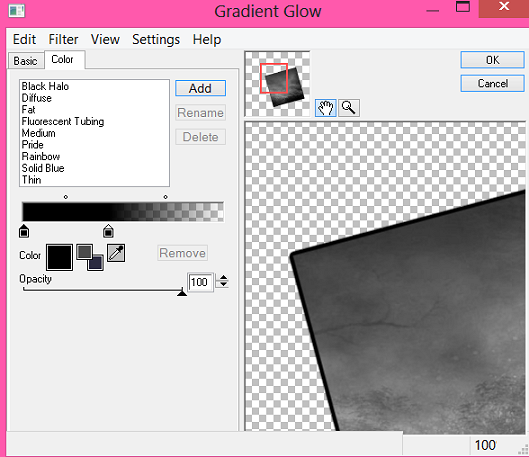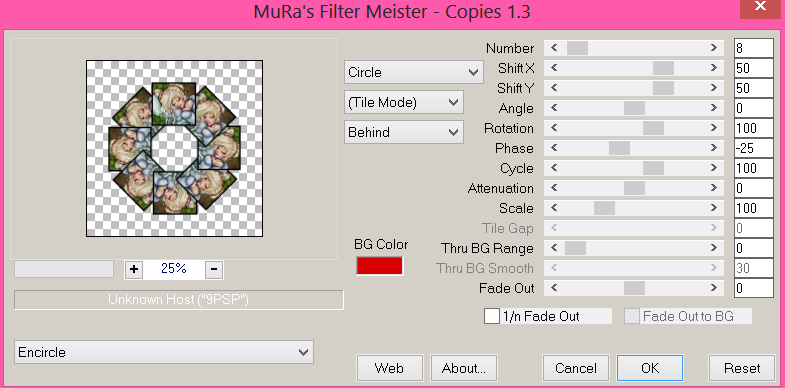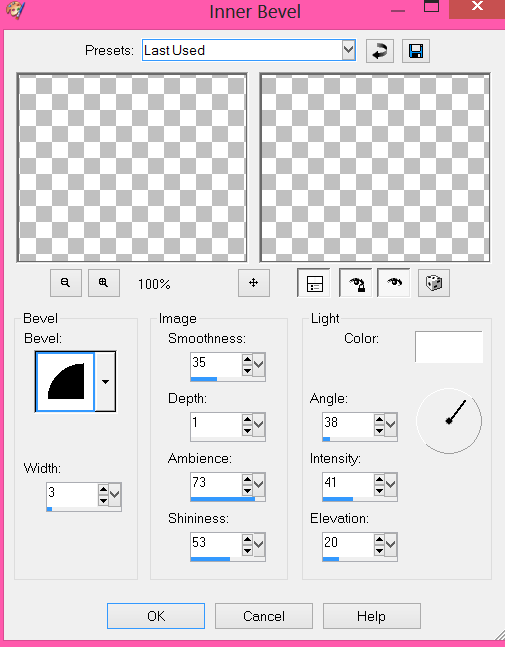About Me
Hello, This is Reina
I go by the name LadyQueen
psp is my hobby and passion, I love to create.
thanks for stopping by
CT Tags -Tuts and Snag Tags
This blog was originally for my tutorials..I have stopped writting tutorials for a while, but my old tuts are still here.. This is where i will share allmy CT tags and Snags that you are welcomed to save to yourcomputer and use them in your groups.Please do not rip apart and please do not claim as your own. Thank you
Wednesday, September 17, 2014
11:04 AM | Edit Post
Here for the Boos
written 9/17/14
this is a very simple but Cute tut :)
written 9/17/14
this is a very simple but Cute tut :)
using only the kit unless you just want to add your tube.
Supplies needed:
psp 9
Born a witch scrapkit by Scrapping with lil ole me you can purchase this cute halloween
psp 9
Born a witch scrapkit by Scrapping with lil ole me you can purchase this cute halloween
kit here
Vix Mask 404, Vix_maskhalloween2012-10 and vix_maskhalloween2012-5
Vix Mask 404, Vix_maskhalloween2012-10 and vix_maskhalloween2012-5
Open a new image 650x650
flood fill with white you can delete it later I always do.
paste paper 18 as a new layer resize by 80% apply vix_mask404
paste paper 12 as a new layer resize by 80 % apply vix_maskhalloween2012
-5Nothallow.
apply a thick black gradient glow to this mask.
paste paper 5 as a new layer apply the same mask again.
paste paper 4 as a new layer apply Vix_maskhalloween2012-10
add the same dark gradient glow to this layer.
flood fill with white you can delete it later I always do.
paste paper 18 as a new layer resize by 80% apply vix_mask404
paste paper 12 as a new layer resize by 80 % apply vix_maskhalloween2012
-5Nothallow.
apply a thick black gradient glow to this mask.
paste paper 5 as a new layer apply the same mask again.
paste paper 4 as a new layer apply Vix_maskhalloween2012-10
add the same dark gradient glow to this layer.
add element 32 (the stars)
______________________________________
copy element 126 as a new layer resize by 50% and move to the left
duplicate and resize by 50% again move to the right of the tag and use
your deform tool to tilt it to the right. (see my tag)
copy element 143 as a new layer resize by 30% place over bottle.
duplicate and mirror and place over smaller bottle.
________________________________________
paste element 103 as a new layer place it where you want him on the tag.
element 123 resize by 50% i took off the skull face on the word art.
selections/select all/float/defloat and paste paper 9 as a new layer
selections/invert hit delete on the keyboard.
______________________________________
copy element 126 as a new layer resize by 50% and move to the left
duplicate and resize by 50% again move to the right of the tag and use
your deform tool to tilt it to the right. (see my tag)
copy element 143 as a new layer resize by 30% place over bottle.
duplicate and mirror and place over smaller bottle.
________________________________________
paste element 103 as a new layer place it where you want him on the tag.
element 123 resize by 50% i took off the skull face on the word art.
selections/select all/float/defloat and paste paper 9 as a new layer
selections/invert hit delete on the keyboard.
now you can add what ever other elements you would like to your tag
add your name..I used Aftermath BRk and added noise then added a
gradient glow.
add your name..I used Aftermath BRk and added noise then added a
gradient glow.
for cr info i just used the name of the kit and designer when not using a tube from an artist.
see that was easy..I hope you enjoyed this tut would love to see your results.
Wednesday, September 10, 2014
5:28 PM | Edit Post
CT For Scrapping with lil Ole me
New PTU tut animated : Hocus Pocus
Written on Sept 10th, 2014
paint shop pro 9 or any version
animation shop 3
1 or 2 tubes of your choice I'm using the artwork of Elias Chatzoudis
you can purchase his tubes here Using a few older tubes but they are timeless i think :)
Sorcerers_spells scrapkit by Scrappin with lil ole me
you can purchase her scrapkits here
template 79 by Punky Butts HERE
animation by Missy:
Aura_ByMissy you can find this awesome animation here on her blog
its the one that says 5 new animations.
eye candy gradient glowfont of choice I used Wizards Magic
_______________________
OK lets get started
Open up the template delete the cr layer
and the top stars layers 18 and 19.
____________________________
layer 17 add paper 20 resize by 70%
delete original.
layer 16 add paper 25 resize by 70%
delete original layer.
layer 15 select all/float/defloat add a new layer and flood fill with
black. select none and delete original layer.
layer 14 (The word art) selections/select all/float/defloat add a new
layer and flood fill with black, add a white gradient glow to this.
duplicate, image/flip, image mirror place on the other side of the big
circle to where it lines up.
layers 10 and 13 select all/float/defloat add new layer and fill with
black again. select none and delete original.
layers 8, 6 and 9 paper 20
layers 11, 7,5,4 and 2 paper just place on different parts of the paper for
each section to your liking.
layers 3 and 1 paper 16.
and the top stars layers 18 and 19.
____________________________
layer 17 add paper 20 resize by 70%
delete original.
layer 16 add paper 25 resize by 70%
delete original layer.
layer 15 select all/float/defloat add a new layer and flood fill with
black. select none and delete original layer.
layer 14 (The word art) selections/select all/float/defloat add a new
layer and flood fill with black, add a white gradient glow to this.
duplicate, image/flip, image mirror place on the other side of the big
circle to where it lines up.
layers 10 and 13 select all/float/defloat add new layer and fill with
black again. select none and delete original.
layers 8, 6 and 9 paper 20
layers 11, 7,5,4 and 2 paper just place on different parts of the paper for
each section to your liking.
layers 3 and 1 paper 16.
add white gradient glow to the edges off all your layers. ( I like doing this for
when im going to animate a tag)
_________________________________________
when im going to animate a tag)
_________________________________________
layer 12 (the wa in the circle) add a black gradient glow to this.
go ahead and add your first tube as a new layer to your tag.
_____________________________________
ok now we can add elements (i'm using alot of elements so
just going to put what the sizes are you can see my tag for placement
and also add your own elements from there kit there are alot to choice from.)
_____________________________________
element 52 (spider web) resize by 30% place over to the right
duplicate and take out the part hanging over the edges.
element 46 resize by 30%
element 10 resize by 50% and then again by 70%.
element 50 resize by 50% place like the skull is biting down on it.
duplicate , flip and mirror and place to the bottom right.
element 134 resize by 70% , rotate to the right, flip and use your
deform tool place under long rectangle at the bottom.
duplicate and mirror.
element 106(the stars) place under the big circle taking out the parts hanging
over the left and right rectangles at the top. duplicate and place over the circle.
element 124 resize by 30% place to the right of the tag duplicate and mirror.
element 32 resize by 30% place to the right of tag.
element 114 (the cat) resize by 50% place under element 32 and above the
flower. on the right.
element 67 (the bat wing potion) resize by 30%
element 5 (the little smoke) resize by 30% mirror place over potion.
element 116 (the glass pumpkins) resize by 30% place behind the potion.
element 58 (the pot with frog feet hanging out) resize by 30%
______________________________________________
ok now we are going to set up our animation, x out everything except
the small inner black circle click inside with your magic wand, paste
element 7 (the frog) or any other element as a new layer. if your using
the same tube as me or any tube really just place where you like it
in the middle, kinda line it up with the frog, selections/invert and hit
delete on both the frog and the tube layer, just to get whats hanging over the
edges. place both under the circle layer.
open back up all the layers except the frog leave him out for a min.
_______________________________________
at this time you can go ahead and add your copyright info and name if
you wish, I went ahead and resized all layers to 80% just make
sure you sharpen your tube layers and any other layers you think look blurry.
_________________________________________
OK now X out the background layer , the top tube layer and the frog
copy/merged on the top of the tag, take over to animation shop
paste as a new animation.
go back to psp and change the opacity of the tube inside the circle to
90% , go back to animation shop, right click on the tag and paste after
current frame.
back to psp change opacity of the tube to 95% back to animation shop
right click on the second frame and paste after current animation
keep doing this , changing the tube opacity to
80%
85%
75%
70%
65%
60%
55%
50%
40%
and 45%
now when you have 12 frames with the middle tube
view your animation you should have something like this.
go ahead and add your first tube as a new layer to your tag.
_____________________________________
ok now we can add elements (i'm using alot of elements so
just going to put what the sizes are you can see my tag for placement
and also add your own elements from there kit there are alot to choice from.)
_____________________________________
element 52 (spider web) resize by 30% place over to the right
duplicate and take out the part hanging over the edges.
element 46 resize by 30%
element 10 resize by 50% and then again by 70%.
element 50 resize by 50% place like the skull is biting down on it.
duplicate , flip and mirror and place to the bottom right.
element 134 resize by 70% , rotate to the right, flip and use your
deform tool place under long rectangle at the bottom.
duplicate and mirror.
element 106(the stars) place under the big circle taking out the parts hanging
over the left and right rectangles at the top. duplicate and place over the circle.
element 124 resize by 30% place to the right of the tag duplicate and mirror.
element 32 resize by 30% place to the right of tag.
element 114 (the cat) resize by 50% place under element 32 and above the
flower. on the right.
element 67 (the bat wing potion) resize by 30%
element 5 (the little smoke) resize by 30% mirror place over potion.
element 116 (the glass pumpkins) resize by 30% place behind the potion.
element 58 (the pot with frog feet hanging out) resize by 30%
______________________________________________
ok now we are going to set up our animation, x out everything except
the small inner black circle click inside with your magic wand, paste
element 7 (the frog) or any other element as a new layer. if your using
the same tube as me or any tube really just place where you like it
in the middle, kinda line it up with the frog, selections/invert and hit
delete on both the frog and the tube layer, just to get whats hanging over the
edges. place both under the circle layer.
open back up all the layers except the frog leave him out for a min.
_______________________________________
at this time you can go ahead and add your copyright info and name if
you wish, I went ahead and resized all layers to 80% just make
sure you sharpen your tube layers and any other layers you think look blurry.
_________________________________________
OK now X out the background layer , the top tube layer and the frog
copy/merged on the top of the tag, take over to animation shop
paste as a new animation.
go back to psp and change the opacity of the tube inside the circle to
90% , go back to animation shop, right click on the tag and paste after
current frame.
back to psp change opacity of the tube to 95% back to animation shop
right click on the second frame and paste after current animation
keep doing this , changing the tube opacity to
80%
85%
75%
70%
65%
60%
55%
50%
40%
and 45%
now when you have 12 frames with the middle tube
view your animation you should have something like this.
___________________________________________
Edit/Select all
open up your animation (aura by missy) Edit/select all
Edit/propagate paste, Edit/copy
Edit/propagate paste, Edit/copy
go over to your tag, Edit/paste into selected frames. when the
animation comes up you only see a little dot or atleast thats all i see lol
line it up in the middle like right under her eye.
view the animation.
animation comes up you only see a little dot or atleast thats all i see lol
line it up in the middle like right under her eye.
view the animation.
go back to psp x out this tube and un X the frog layer
go back to animation shop and click on the very last frame of the tag
right click on only it! and paste after current frame.
right click on this frame with the frog change the frame properties
to 80%.
go to the very first frame and right click and change the frame properties
to 80% as well.
view your animation if your happy with it select all
go back to psp copy your tube, go back to animation shop paste
as a new animation, then copy this again go to your tag and paste into selected
frames. do not let go until you have your tube where you want it on the tag.
go back to psp copy your tube, go back to animation shop paste
as a new animation, then copy this again go to your tag and paste into selected
frames. do not let go until you have your tube where you want it on the tag.
if you waited like i did to add your name you would add your name in psp
and copy it and take it to animation shop and paste it like you did the tube.
and save.
and copy it and take it to animation shop and paste it like you did the tube.
and save.
I hope you enjoyed this tutorial. if you have any question or comments please
feel free to ask.
feel free to ask.
Labels:CT tutorials,PTU animated tutorials | 1 comments
Saturday, September 6, 2014
5:26 AM | Edit Post
Deadly Desire
tutorial written on Sept 5th 2014
tutorial written on Sept 5th 2014
supplies needed :
psp 9 and animation shop 3 (optional very easy animation)
good working knowledge of both the programs
Dark souls scrapkit by Scrappin with lil ole me
you can purchase her awesome dark kit here.
tube of choice or you can use the one im suppling by free to use artist
Anna Ignatieva
word art not sure who the creator of this is if you know or its you
please let me know so i can credit the person.
My Supplies
Missy template 378 download here
Simone Animation 419 you can download on here blog here.
font of choice, i used my bloody valentine download here
Filter: eye candy 4000 gradient glow
Missy template 378 download here
Simone Animation 419 you can download on here blog here.
font of choice, i used my bloody valentine download here
Filter: eye candy 4000 gradient glow
ok lets get started shall we ?
Open up your template in psp
shift D to duplicate.
shift D to duplicate.
Image/resize canvas by 750, we can resize later.
delete the copyright , both heart layers, the light rectangle,dotted square
circle 1 and 2.
circle 1 and 2.
ok select square copy paper 22 as a new layer, resize by 70%
paste your tube as a new layer, move her over to the left a little if you
want to like i did because her finger is kinda chopped off lol.
duplicate the tube layer. selections/invert hit delete on the original tube
layer and on the paper layer. select none.
use your selection tool to delete the parts of the tube that are hanging over
the square.
___________________________________________
select square 1, paster paper 22 again , resize by 70% , invert and hit
delete. repeat the steps for square 2 , 3 and 4.
delete all orignal layers.
add a black gradient glow ,glow width 3/soft corners 25/opacity 100
move slidder over like this in preview.
____________________________________________
select your thin rectangle and paste paper 12 as a new layer place how
ever you want it. delete original layer.
________________________________________________
paste element 15 (the moon) resize by 30 % place to the right
and place behind all layers except the last square layer on the bottom.
element 126 resize by 70%, rotate to the left by 5 %, move under your tube layer
and that square layer, (see my tag) Duplicate, mirror and flip move over
to the right a little. this is what you should have.
_______________________________________________
element 19 resize by 70% move to the right under your tube layer
duplicate and mirror.
element 95 resize by 70% move to the left and place below your tube layer
duplicate, mirror and place to the bottom right.
________________________________________
element 18 resize by 70% move to the left of the tag, under the above layer.
element 3 resize by 30% and place to the left of the tag.
element 12 resize by 30% place beside above layer.
element 87 rotate to the left by 90 degrees and place behind your flower.
element 2 resize by 70% place under these layers.
add your deadly desire word art as a new layer. see my tag for placement.
______________________________
after adding all your elements add more if you like. merge all layers.
if your going to animate this tag, add a white gradient glow to your
merged tag. ( I think when doing a blk tag its best to use the glow)
paste your tube as a new layer, move her over to the left a little if you
want to like i did because her finger is kinda chopped off lol.
duplicate the tube layer. selections/invert hit delete on the original tube
layer and on the paper layer. select none.
use your selection tool to delete the parts of the tube that are hanging over
the square.
___________________________________________
select square 1, paster paper 22 again , resize by 70% , invert and hit
delete. repeat the steps for square 2 , 3 and 4.
delete all orignal layers.
add a black gradient glow ,glow width 3/soft corners 25/opacity 100
move slidder over like this in preview.
____________________________________________
select your thin rectangle and paste paper 12 as a new layer place how
ever you want it. delete original layer.
________________________________________________
paste element 15 (the moon) resize by 30 % place to the right
and place behind all layers except the last square layer on the bottom.
element 126 resize by 70%, rotate to the left by 5 %, move under your tube layer
and that square layer, (see my tag) Duplicate, mirror and flip move over
to the right a little. this is what you should have.
_______________________________________________
element 19 resize by 70% move to the right under your tube layer
duplicate and mirror.
element 95 resize by 70% move to the left and place below your tube layer
duplicate, mirror and place to the bottom right.
________________________________________
element 18 resize by 70% move to the left of the tag, under the above layer.
element 3 resize by 30% and place to the left of the tag.
element 12 resize by 30% place beside above layer.
element 87 rotate to the left by 90 degrees and place behind your flower.
element 2 resize by 70% place under these layers.
add your deadly desire word art as a new layer. see my tag for placement.
______________________________
after adding all your elements add more if you like. merge all layers.
if your going to animate this tag, add a white gradient glow to your
merged tag. ( I think when doing a blk tag its best to use the glow)
add your copyright info and your name to the tag.
resize by 90% change canvas size to 700x700 and just crop as close
as you can get without cutting the tag off.
resize by 90% change canvas size to 700x700 and just crop as close
as you can get without cutting the tag off.
Ok time to animate.
Go over to animation shop
open up Simone animation 419 edit/select all and resize by 60%
go back to psp copy merged on your tag, copy
and paste as a new layer in animation shop.
Go over to animation shop
open up Simone animation 419 edit/select all and resize by 60%
go back to psp copy merged on your tag, copy
and paste as a new layer in animation shop.
Duplicate the tag for as many frames as we have in the animation. for this one
we have 21.
we have 21.
edit/propagate paste checked,
on your tag edit/select all
select all on the animation
right click on your tag
edit/paste/into selected frame.
place right over the little potion bottle.
view your animation and if your happy with your results save.
on your tag edit/select all
select all on the animation
right click on your tag
edit/paste/into selected frame.
place right over the little potion bottle.
view your animation and if your happy with your results save.
I hope you enjoyed this tutorial.
Saturday, August 30, 2014
1:27 PM | Edit Post
New Ct tut for Scrapping with lil ole me
Hot Cocoa
tutorial written on 8/30/14
tutorial written on 8/30/14
Supplies needed :psp 9 or any version
Harvestnights Scrapkit by Scrapping with lil ole me
you can purchase the kit here http://tinyturtledesigns.com/store/
DD_fallMask_6 you can get it HERE on Dees blog
Template 660 by Millie you can get this on her blog here
hot chocolate tube by Trinita You can purchase at picsfordesign.com
or any tube of your choice.
font of choice I used Akhenaton you can download it at dafont.com
word art of choice, I got the word art as a freebie
at www.DigitalDesignEssentials.com but I can not find it for anything now.
so maybe you can get another word art or make your own :)
_________________________________________________
Harvestnights Scrapkit by Scrapping with lil ole me
you can purchase the kit here http://tinyturtledesigns.com/store/
DD_fallMask_6 you can get it HERE on Dees blog
Template 660 by Millie you can get this on her blog here
hot chocolate tube by Trinita You can purchase at picsfordesign.com
or any tube of your choice.
font of choice I used Akhenaton you can download it at dafont.com
word art of choice, I got the word art as a freebie
at www.DigitalDesignEssentials.com but I can not find it for anything now.
so maybe you can get another word art or make your own :)
_________________________________________________
Ok lets get started.
open up your template by millie, delete the copyright
shift D and close out the original.
change the canvas size to 750X750
fill the bg with white if you want to we can delete it later. i just
like doing it to see that nothing is going off the edge of the tag.
______________________________________________
on layer 1 paste paper 23 as a new layer
delete original.
you can leave raster 2 its just the dotted rectangle.
delete layer 3.
on layer 4 Selections/select all/float/defloat paste paper 14
as a new layer. do not deselect , open element 35 ,image/rotate
to 90degrees. copy on your tag.
Selection/ invert and hit delete on the paper and element layer.
Select none.
duplicate your paper layer and mirror. delete original laylers 4 and 5.
duplicate your element and mirror and move this over your paper layer on
the right.
______________________________________
layer 6 and 7 paste paper 21 as a new layer, place where you want it.
delete original layers.
add a light drop shadow on the left, horizontal and vertical 2, opacity 75
blur 4 color black. and on the right change vertical and horizontal to -2
____________________________________________
copy and paste element 47 as a new layer, resize by 50%
rotate to the left by 90 degrees place over the thin rectangle layer.
use your selection tool to crop off the pieces hanging over the thin
rectangle.
duplicate and mirror and place on the right of your tag.
add a drop shadow to these. only change vertical and horizontal to
1 on the element on the right and change it to -1 on the left
_______________________________
add element 37 over these layers, resize by 30% and then again by 80 %
rotate to the right, and place over your thin rectangles.
you can crop off any parts hanging over
see my tag for placement.
________________________
copy and paste element 61 resize by 70% and then again by 90%
place inbetween your left and right squares.
use your selection tool to draw around the frame paste paper 7
as a new layer. selections/invert hit delete on the keyboard.
add element 74 resize by 50% image/rotate to the left by 90 degrees
place over the left of the frame.
_______________________________________
paste element 24 as a new layer resize by 40 % , adjust sharpen
place to the right of the tag.
paste element 81 resize by 30%. place over the lantern.
___________________________________
paste your tube as a new layer i had to resize mine by 50% and then again
by 80%. move to the left just a little so shes not blocking the light lol.
__________________________________
paste element 30 as a new layer resize by 70% move under the tube layer
so that it looks like shes sitting on it. add a drop shadow h and v = 1
and then change it to -1.
______________________________________
element 29 resize by 50% move to the left , then duplicate/mirror
place under the small square layers. on each side.
element 84 resize by 30% move to the left , duplicate and mirror.
above the small square layers under the big yellow leaf.
________________________
element 65 resize by 50 % image/flip move down to the bottom
over to the right, duplicate ,rotate to the left by 90degrees
mirror place beside each other they go to the bottom of the tag.
element 25 resize by 70% and place over the above elements.
i had to use the deform tool so that it wouldnt hang out of my canvas.
this is how your tag should look without your tube.
open up your template by millie, delete the copyright
shift D and close out the original.
change the canvas size to 750X750
fill the bg with white if you want to we can delete it later. i just
like doing it to see that nothing is going off the edge of the tag.
______________________________________________
on layer 1 paste paper 23 as a new layer
delete original.
you can leave raster 2 its just the dotted rectangle.
delete layer 3.
on layer 4 Selections/select all/float/defloat paste paper 14
as a new layer. do not deselect , open element 35 ,image/rotate
to 90degrees. copy on your tag.
Selection/ invert and hit delete on the paper and element layer.
Select none.
duplicate your paper layer and mirror. delete original laylers 4 and 5.
duplicate your element and mirror and move this over your paper layer on
the right.
______________________________________
layer 6 and 7 paste paper 21 as a new layer, place where you want it.
delete original layers.
add a light drop shadow on the left, horizontal and vertical 2, opacity 75
blur 4 color black. and on the right change vertical and horizontal to -2
____________________________________________
copy and paste element 47 as a new layer, resize by 50%
rotate to the left by 90 degrees place over the thin rectangle layer.
use your selection tool to crop off the pieces hanging over the thin
rectangle.
duplicate and mirror and place on the right of your tag.
add a drop shadow to these. only change vertical and horizontal to
1 on the element on the right and change it to -1 on the left
_______________________________
add element 37 over these layers, resize by 30% and then again by 80 %
rotate to the right, and place over your thin rectangles.
you can crop off any parts hanging over
see my tag for placement.
________________________
copy and paste element 61 resize by 70% and then again by 90%
place inbetween your left and right squares.
use your selection tool to draw around the frame paste paper 7
as a new layer. selections/invert hit delete on the keyboard.
add element 74 resize by 50% image/rotate to the left by 90 degrees
place over the left of the frame.
_______________________________________
paste element 24 as a new layer resize by 40 % , adjust sharpen
place to the right of the tag.
paste element 81 resize by 30%. place over the lantern.
___________________________________
paste your tube as a new layer i had to resize mine by 50% and then again
by 80%. move to the left just a little so shes not blocking the light lol.
__________________________________
paste element 30 as a new layer resize by 70% move under the tube layer
so that it looks like shes sitting on it. add a drop shadow h and v = 1
and then change it to -1.
______________________________________
element 29 resize by 50% move to the left , then duplicate/mirror
place under the small square layers. on each side.
element 84 resize by 30% move to the left , duplicate and mirror.
above the small square layers under the big yellow leaf.
________________________
element 65 resize by 50 % image/flip move down to the bottom
over to the right, duplicate ,rotate to the left by 90degrees
mirror place beside each other they go to the bottom of the tag.
element 25 resize by 70% and place over the above elements.
i had to use the deform tool so that it wouldnt hang out of my canvas.
this is how your tag should look without your tube.
_________________________________________________
add element 12 as a new layer resize by 30% place to the right of your tag.
add your word art as a new layer I added a gradient glow thats optional if you
like that effect. or just a place drop shadow would work as well.
_____________________
we are going to add the mask twice now, so only view the bg
layer and the big square layer, copy paper 15 as a new layer resize by 80%
apply your mask. image/mirror move to the bottom of your tag.
duplicate and move closer to the top, this is what you should have.
add your word art as a new layer I added a gradient glow thats optional if you
like that effect. or just a place drop shadow would work as well.
_____________________
we are going to add the mask twice now, so only view the bg
layer and the big square layer, copy paper 15 as a new layer resize by 80%
apply your mask. image/mirror move to the bottom of your tag.
duplicate and move closer to the top, this is what you should have.
_____________________________________
that is it, you can add any other elements or what have you to the tag
add your name and your copyright info.I usually merge all my layers
together and resize my tag to 650X650, save as usual.
add your name and your copyright info.I usually merge all my layers
together and resize my tag to 650X650, save as usual.
I hope you enjoyed this tutorial would love to see some results :)
Friday, August 22, 2014
3:14 PM | Edit Post
Sugar and Spice
tutorial written on 8/22/14
supplies needed :
paint shop pro
Font of choice i used Clicker Script
tube of your choice I am using the art of Ellie Milk you
can purchase the tubes here at picsfordesign
Sorbet dreams scrapkit by Scrapping with lil ole me
you can purchase the kit HERE
WSL_Mask363 you can download HERE
Word art by KittzKreationz you can download HERE
eye candy gradient glow/optional
________________________________________
paint shop pro
Font of choice i used Clicker Script
tube of your choice I am using the art of Ellie Milk you
can purchase the tubes here at picsfordesign
Sorbet dreams scrapkit by Scrapping with lil ole me
you can purchase the kit HERE
WSL_Mask363 you can download HERE
Word art by KittzKreationz you can download HERE
eye candy gradient glow/optional
________________________________________
ok lets get started
open up a new image 700X700 flood fill with white
copy and paste paper 28 as a new layer, apply wsl_mask 363
copy and paste paper 28 as a new layer, apply wsl_mask 363
paste element 12 as a new layer resize by 80%
x out your mask layer and click inside the middle of each section on
your element. Selections/select all/float/defloat paste paper5
as a new layer resize paper by 70% , Selection/invert hit delete on your
keyboard. Select none. merge these two layers together.
_______________________________________________
x out your mask layer and click inside the middle of each section on
your element. Selections/select all/float/defloat paste paper5
as a new layer resize paper by 70% , Selection/invert hit delete on your
keyboard. Select none. merge these two layers together.
_______________________________________________
click on the outside of element 12 (the window element) with
your magic wand. paste paper 16 as a new layer. selections/modify/expand
by 2. selections/invert hit delete on the keyboard. Select none.
Image/resize by 110%
add a drop shadow vertical and horizontal=0 opacity 68 blur 4
color black.
your magic wand. paste paper 16 as a new layer. selections/modify/expand
by 2. selections/invert hit delete on the keyboard. Select none.
Image/resize by 110%
add a drop shadow vertical and horizontal=0 opacity 68 blur 4
color black.
_______________________________________________
x out your merged layer, selections/select all/float/defloat on the big
circle. copy and paste your tube as a new layer i had to resize mine by 50% and
then again aby 70%. , move to the left of your tag (see my finished tag)
duplicate your tube, selections/invert and hit delete on the original
erase the parts of the tube hanging over the big circle.
________________________________________
ok now lets add some elements
element 9 resize by 90% image/mirror place to the right of the tag.
element 91 place to the bottom of the tag over your tube.
element 22 resize by 50% and use your deform tool to make it look like
it wraps around the frame. duplicate and mirror (see my tag)
element 48 and use deform tool to stretch it just a little to your liking.
place other elements of your choice or see my tag to make it the same.
thats totally up to you now.
___________________________________
paste your word art as a new layer resize by 70%
selections/select all/float/defloat and paste paper 25
as a new layer selections/invert hit delete on your keyboard.
use your gradient glow size 3 color #623818
circle. copy and paste your tube as a new layer i had to resize mine by 50% and
then again aby 70%. , move to the left of your tag (see my finished tag)
duplicate your tube, selections/invert and hit delete on the original
erase the parts of the tube hanging over the big circle.
________________________________________
ok now lets add some elements
element 9 resize by 90% image/mirror place to the right of the tag.
element 91 place to the bottom of the tag over your tube.
element 22 resize by 50% and use your deform tool to make it look like
it wraps around the frame. duplicate and mirror (see my tag)
element 48 and use deform tool to stretch it just a little to your liking.
place other elements of your choice or see my tag to make it the same.
thats totally up to you now.
___________________________________
paste your word art as a new layer resize by 70%
selections/select all/float/defloat and paste paper 25
as a new layer selections/invert hit delete on your keyboard.
use your gradient glow size 3 color #623818
add your copyright info and license on tags and your name. resize
and save.
and save.
I hope you enjoyed this tutorial. If you have any questions
or would like to share what you have made leave me a comment or
email me . thanks for trying my tuts :)
or would like to share what you have made leave me a comment or
email me . thanks for trying my tuts :)
Sunday, August 10, 2014
1:21 PM | Edit Post
Kiss My Goth
tutorial written on 8/10/14
tutorial written on 8/10/14
by LadyQueen
paint shop pro/good knowledge of the program
TTzGothicKissesTemp2 its part of the gothic kisses blog train here
Awesome Color me goth scrapkit by Scrappin with lil ole me you can purchase the kit HERE
tube of choice, You can purchase this tube im using by Arthur Crowe here
SisMask 32 HERE
font of choice/ One used in tag is Royalty savior
____________________________________________
K lets get started.
Open your temp in psp
Shift D to duplicate/close out original
delete copy right info
start from the top and delete all the layers down to layer 8 encluding layer 8
and skip down and delete layer 6
resize your canvas 800X800 we can resize the tag later.
____________________________________________
Shift D to duplicate/close out original
delete copy right info
start from the top and delete all the layers down to layer 8 encluding layer 8
and skip down and delete layer 6
resize your canvas 800X800 we can resize the tag later.
____________________________________________
start with layer 7 add paper 9 delete original after each paper you add
layer 4 paper 31 move to the right just a little or leave it where it is
layer 5 paper 35
layer 3 paper 22
layer 2 paper 32
select layer 2 again float/defloat Selections/modify/contract by 18
paste paper 17 as a new layer, copy close up of your tube resize by 70%
move over to the right a little. Selections/invert hit delete on your keyboard
on the tube layer and the paper layer. select none.
_________________________________________________________
layer 4 paper 31 move to the right just a little or leave it where it is
layer 5 paper 35
layer 3 paper 22
layer 2 paper 32
select layer 2 again float/defloat Selections/modify/contract by 18
paste paper 17 as a new layer, copy close up of your tube resize by 70%
move over to the right a little. Selections/invert hit delete on your keyboard
on the tube layer and the paper layer. select none.
_________________________________________________________
raster 9 (the word art) add a gradient glow this color #532e7d
layer 11 the dots add black graditient glow
add paper 17 send to the bottom resize by 90% twice
apply the mask. i moved the mask down just a little.
layer 11 the dots add black graditient glow
add paper 17 send to the bottom resize by 90% twice
apply the mask. i moved the mask down just a little.
_________________________________________
paste the lips(element 54) as a new layer
resize by 50% and then again by 80% place to the right
image/mirror
____________________________
copy your whole tube as a new layer place to the left of the tag
apply element 43 as a new layer image/rotate/right 90 degrees
bring to the bottom of your tag over the mask layer
image/duplicate, image/flip and Image/mirror.
element 8 resize by 70% use your deform tool to move it to the right
and place under all the layers (see my tag)
element 45 place above mask layer, Duplicate/flip and mirror
resize by 50% and then again by 80% place to the right
image/mirror
____________________________
copy your whole tube as a new layer place to the left of the tag
apply element 43 as a new layer image/rotate/right 90 degrees
bring to the bottom of your tag over the mask layer
image/duplicate, image/flip and Image/mirror.
element 8 resize by 70% use your deform tool to move it to the right
and place under all the layers (see my tag)
element 45 place above mask layer, Duplicate/flip and mirror
add copyright info and license number to your tag
for the gradient on my font this is how the settings should look
purple is this #532e7d
for the gradient on my font this is how the settings should look
purple is this #532e7d
thats it your all done, you can resize your tag. would love to see your results
hope you enjoyed :)
hope you enjoyed :)
Thursday, July 31, 2014
7:56 AM | Edit Post
The little mermaid
Tutorial written on July 31st, 2014
supplies needed :
paint shop pro and a good knowledge of the program
tube of choice i used this cute mermaid tube by Di-Halim you can find his tubes
at ScrapsandCompany
sparkle mask 5 (just right click and save the mask, not sure where to find
this on the net i cant find it , if you know please email me and let me know so i
can give credit.)
tube of choice i used this cute mermaid tube by Di-Halim you can find his tubes
at ScrapsandCompany
sparkle mask 5 (just right click and save the mask, not sure where to find
this on the net i cant find it , if you know please email me and let me know so i
can give credit.)
Island adventure kit by scrapping with lil ole me you can purchase this cute
kit HERE
for the name i used treasure island font http://www.dafont.com/search.php?q=treasure+island
(for the font I used dsb flux bright noise and added a gg this is optional
so did not write out steps.
OK lets get started, This is a very easy tut
more copy and paste so did not point out every little detail like i normaly
do in a tut lol sorry, I just see more tuts are being wrote this way and seems to be the
way people are going.
more copy and paste so did not point out every little detail like i normaly
do in a tut lol sorry, I just see more tuts are being wrote this way and seems to be the
way people are going.
Ok forreal this time lol
open a new 750x750 transparent image
flood fill with white, we can resize later.
______________________________________
copy paper 7 as a new layer and apply the sparkle mask 5
___________________________________
copy and paste element 91 as a new layer
resize by 90% and move towards the bottom a little.
duplicate move down a little.
add this element again and resize by 80%
move to the left a little, mirror and move to the right
basically make a cluster out of this element.
just whatever looks good to you.
__________________________________
next paste element 105 (the boat) as a new layer
resize by 70%
move to the right and move this layer under one of your grass layers,but
on top of the others.
view current only, click inside the boat frame with your magic wand
selections/expand by 2, paste paper 14 as a new layer. Selections/invert
and hit delete on your keyboard. move this layer under your boat.
________________________________________
paste element 71 as a new layer resize by 80% mirror, and move under your
green glitter layers. see my tag for placement
_______________________________________
green glitter layers. see my tag for placement
_______________________________________
add your tube as a new layer, i had to resize mine by 50% and then again by 90%
add element 71 (the anchor) resize by 40% place over the boat and add drop shadow.
element 67 resize by 30% mirror and place to the left of the tag.
element 48 resize by 20% place over by the boat.
element 70 (the glasses) resize by 20% place in front of tube.
element 23 resize by 20%
element 78 resize by 50% place on boat and behind anchor.
element 11 resize by 50%
element 82 resize by 50%
element 85 resize by 50% place behind tube
element 104 and 73 resize by 20%
after adding all your elements add your copyright info and name to your tag
resize and save. Hope you enjoyed the tutorial would love to see your results. :)
Wednesday, July 23, 2014
8:31 AM | Edit Post
Playing in the sand
tutorial written on 7/23/14
tutorial written on 7/23/14

supplies needed:
paint shop pro any version should do
Sand Castle scrapkit by Scrapping with lil ole me you can purchase the kit
paint shop pro any version should do
Sand Castle scrapkit by Scrapping with lil ole me you can purchase the kit
you can get it on here blog creatingg with Millie HERE
tube im using a pinup tube you can purchase this at CDO
tube im using a pinup tube you can purchase this at CDO
must purchase and have license to use this tube.
eye candy/waterdrops & gradient glow
eye candy/waterdrops & gradient glow
Font i used SP pretty Purkey its free you can download here
_____________________________
_____________________________
ok lets get started
open up template 001cwm, shift d to duplicate, close out original.
delete copyright layer
image/ canvas size/ width 800 height 750 we can resize the tag later.
select layer 6 of the temp, select all/float/defloat and paste paper 26 as
a new layer, resize by 80% duplicate twice for a total of 3 layers. close out the
duplicated ones, selections/invert and hit delete on keyboard.
delete original layer.
________________
a new layer, resize by 80% duplicate twice for a total of 3 layers. close out the
duplicated ones, selections/invert and hit delete on keyboard.
delete original layer.
________________
go to layer 8 the left square, Selections/select all/float/defloat move one of the duplicated papers to the top of
this layer, selections/invert hit delet on your keyboard. Select none. delete original square layer.
this layer, selections/invert hit delet on your keyboard. Select none. delete original square layer.
do the same for layer 9 moving the last duplicated paper layer to the top of it.
we are doing this so that the 1 paper is in all 3 squares lined up together.
but feel free to use different papers how ever you like.
_____________________
we are doing this so that the 1 paper is in all 3 squares lined up together.
but feel free to use different papers how ever you like.
_____________________
go to layer 2 and merge down with layer 1, Selections/select all/float/defloat
copy paper 14 as a new layer resize by 70% and move down inside merged
layer where you want it. selections/invert hit delete on keyboard. Select none
delete original merged layer.
you can add a drop shadow or like i did and add eye candy gradient glow
color #705704
_________________________________________
copy paper 14 as a new layer resize by 70% and move down inside merged
layer where you want it. selections/invert hit delete on keyboard. Select none
delete original merged layer.
you can add a drop shadow or like i did and add eye candy gradient glow
color #705704
_________________________________________
go to layer select layer 5 paste paper 17 as a new layer.
selections/invert hit delte on keyboard. selections/select none.
delete original layer.
____________________________________________
selections/invert hit delte on keyboard. selections/select none.
delete original layer.
____________________________________________
k go back to the frame layer/ layer 7 copy and paste paper 2 as a new layer
and use paper 2 for the other two frames as well. layer 10 and 11.
________________________________________________
and use paper 2 for the other two frames as well. layer 10 and 11.
________________________________________________
now go to layer 12 your word art layer. select all, and paste paper
13 as a new layer. apply eye candy 4000 water drops with these settings.
delete original layer. add gradien glow with the same color as before.
and then again with a white glow.
______________________________________________
13 as a new layer. apply eye candy 4000 water drops with these settings.
delete original layer. add gradien glow with the same color as before.
and then again with a white glow.
______________________________________________
lets move down to our background layer, paste paper 10 as a new layer
resize by 80% apply wsl_mask128.
paste paper 18 as a new layer and apply wsl_mask 152.
__________________
resize by 80% apply wsl_mask128.
paste paper 18 as a new layer and apply wsl_mask 152.
__________________
copy and paste your tube as a new layer i resized mine by 80%
move under the word art layer.
element 101 (the palm tree), resize by 80% and place to the right.
paste element 37(the sand) as a new layer under your tube,
element 93 resize by 30% move to the right of the tag, duplicate
mirror.
move under the word art layer.
element 101 (the palm tree), resize by 80% and place to the right.
paste element 37(the sand) as a new layer under your tube,
element 93 resize by 30% move to the right of the tag, duplicate
mirror.
go back to the sand layer, duplicate and move above layer 93 (the piece of wood)
and mirror image. and bring down just a little under your word art layer.
add drop shadow of your choice to these two layers.
----------------------------------
see my tag for placements of elements. or go your own way its up to you :)
and mirror image. and bring down just a little under your word art layer.
add drop shadow of your choice to these two layers.
----------------------------------
see my tag for placements of elements. or go your own way its up to you :)
element 21 resize by 70% and move to the right over the wood layer there.
duplicate ,mirror
element 13(the little crab) resize by 20% and put on top of right piece of wood.
element 99, resize by 40% mirror and place to the left under the word art.
element 96 resize by 30% place under word art layer.
element 10 resize by 15% or more and place over to the right.
element 98 resize by 15% place over sand.
element 15 resize by 15%. move under word art.
element 105 resize by 50%, rotate to the left 90 degrees
use your deform tool to move it back to the right and line up with
wood , add drop shadow of choice, duplicate and mirror.
duplicate ,mirror
element 13(the little crab) resize by 20% and put on top of right piece of wood.
element 99, resize by 40% mirror and place to the left under the word art.
element 96 resize by 30% place under word art layer.
element 10 resize by 15% or more and place over to the right.
element 98 resize by 15% place over sand.
element 15 resize by 15%. move under word art.
element 105 resize by 50%, rotate to the left 90 degrees
use your deform tool to move it back to the right and line up with
wood , add drop shadow of choice, duplicate and mirror.
at this point some of the mask was hanging under the tag so i used
my selections tool and deleted the excess of both mask layers.
my selections tool and deleted the excess of both mask layers.
Thats it, you can now add any other elements you like, your copyright info
and name to your tag resize and save.
and name to your tag resize and save.
Hope you enjoyed my tutorial :)
Sunday, July 20, 2014
8:16 AM | Edit Post
Down the Rabbit Hole
Tutorial writtne on July 20th, 2014
Tutorial writtne on July 20th, 2014
Supplies needed:
Paint shop pro
Mad about Alice scrapkit by Scrappin with Lil Ole me you can purchase this kit HERE
Mura's meister copies
font i used Beyond Wonderland you can find here at dafont
my supplies includes square shape and free tube.
you can download on box here
tube ©noflutter this is a free to use artist. feel free to use tube of your choice.
WSLmask_142 HERE
__________________
Ok lets get started shall we ?
open a new 700x700 transparent image
flood fill with white we can delete this layer later.
flood fill with white we can delete this layer later.
open up the square provided or make one of your own around the same size.
select the middle of the square with your magic want. Selections/modify/expandy
by 2. Copy and paste paper of choice, I used paper 19 and moved it over to where
the leafs are showing, copy your tube as a new layer, Selections/invert and hti delete
on both of these layers. Selections/select none. move the paper and tube layer
underneat your frame. reduce opacity to 82 % on the tube. Merge visible with these
3 layers.
-------------
effects Mura's Meister Copies with these settings. Encircle
number change to 8
---------------------
with your magic wand click inside the middle of your shape. expand by 2 and
paste the rabbit from the kit as a new layer, no need to resize just place his eye
in the middle, Selections/invert and hit delete on your keyboard. Select none.
------------------------
add paper 8 or paper of your choice as a new layer bring to the bottom, apply WSL_mask 142
-----------------
copy and paster element 106 as a new layer resize by 70% move to the bottom
of your tag ( see my tag for placement) move under your mask layer.
-----------------------
view only the merged layer select the inside with magic wand, paste element 14
as a new layer move to the bottom over your rabbit layer, with rabbit eye still
showing a little. Selections/invert and hit
delete on the keyboard on this layer. Selections/select none.
---------------------
copy and paste this same element 14 as a new layer resize by 80% and bring
to the top and move to the left of the tag.
------------------
add element 2 as a new layer resize by 80% and move to the left a little.
----------------------
element 43 resize by 60% place on tag. Element 44 resize by 60% move to the
right of your tag.
--------------------------
paste element 72 as a new layer resize by 80% move to the bottom left of the tag
but over the mask , image/rotate to the right by 45%. move to the top (see my tag)
copy/duplicate image/mirror and place to the right of the tag.
------------------
element 54 resize by 50% move behind element 44.
----------
element 11 resize by 70% place on tag, I duplicated this and resized again by 70% and put
them around the other elements in the tag, you can place them where you want
them.
-------------
copy element 64 (the sign) as a new layer resize by 40% and place on tag. add
a drop shadown color black. verticle and horizonal 2/opacity 57, blur 5.
---------------
element 101 resize by 70% place under all layers. duplicate/mirror.
element 100 resize by 70% place to the right of tag over all the elements.
duplicate/mirror , merge these two layers, and use your eraser tool to
erase any hanging over the gold part of stand at the bottom. hope that makes sense.
---------
Ok we are finished, X out your background layer, merge all other layers together.
resize if need be and add your copyright and your name. and Save.
select the middle of the square with your magic want. Selections/modify/expandy
by 2. Copy and paste paper of choice, I used paper 19 and moved it over to where
the leafs are showing, copy your tube as a new layer, Selections/invert and hti delete
on both of these layers. Selections/select none. move the paper and tube layer
underneat your frame. reduce opacity to 82 % on the tube. Merge visible with these
3 layers.
-------------
effects Mura's Meister Copies with these settings. Encircle
number change to 8
---------------------
with your magic wand click inside the middle of your shape. expand by 2 and
paste the rabbit from the kit as a new layer, no need to resize just place his eye
in the middle, Selections/invert and hit delete on your keyboard. Select none.
------------------------
add paper 8 or paper of your choice as a new layer bring to the bottom, apply WSL_mask 142
-----------------
copy and paster element 106 as a new layer resize by 70% move to the bottom
of your tag ( see my tag for placement) move under your mask layer.
-----------------------
view only the merged layer select the inside with magic wand, paste element 14
as a new layer move to the bottom over your rabbit layer, with rabbit eye still
showing a little. Selections/invert and hit
delete on the keyboard on this layer. Selections/select none.
---------------------
copy and paste this same element 14 as a new layer resize by 80% and bring
to the top and move to the left of the tag.
------------------
add element 2 as a new layer resize by 80% and move to the left a little.
----------------------
element 43 resize by 60% place on tag. Element 44 resize by 60% move to the
right of your tag.
--------------------------
paste element 72 as a new layer resize by 80% move to the bottom left of the tag
but over the mask , image/rotate to the right by 45%. move to the top (see my tag)
copy/duplicate image/mirror and place to the right of the tag.
------------------
element 54 resize by 50% move behind element 44.
----------
element 11 resize by 70% place on tag, I duplicated this and resized again by 70% and put
them around the other elements in the tag, you can place them where you want
them.
-------------
copy element 64 (the sign) as a new layer resize by 40% and place on tag. add
a drop shadown color black. verticle and horizonal 2/opacity 57, blur 5.
---------------
element 101 resize by 70% place under all layers. duplicate/mirror.
element 100 resize by 70% place to the right of tag over all the elements.
duplicate/mirror , merge these two layers, and use your eraser tool to
erase any hanging over the gold part of stand at the bottom. hope that makes sense.
---------
Ok we are finished, X out your background layer, merge all other layers together.
resize if need be and add your copyright and your name. and Save.
Thank you for trying to my tutorial.
Friday, July 11, 2014
8:32 AM | Edit Post
Matthews Many Faces of Beauty
supplies needed:
paint shop pro
font Young and beautiful you can find it at dafont . com here
template 8 by Mizteeque you can get it here
Dees beautiful freebie Kerade kit you can get this here
mask 53 from here
Filters/Eye candy/gradient glow (optional)
6 tubes of choice from the same artist
I used the art of Amy Matthews which you can purchase and use with
license from CDO
_________________________________________________________
template 8 by Mizteeque you can get it here
Dees beautiful freebie Kerade kit you can get this here
mask 53 from here
Filters/Eye candy/gradient glow (optional)
6 tubes of choice from the same artist
I used the art of Amy Matthews which you can purchase and use with
license from CDO
_________________________________________________________
Ok lets get started, this is a very simple tutorial
open up mizteeques template in psp, we can resize later.
shit D to duplicate, close out original.
shit D to duplicate, close out original.
delete the cr layer. and x out the background layer for now or you can delete
it as well.
it as well.
x out all other layers besides the frame layer.
with your magic wand click inside each of the squares of the frame.
Selections/modify/expand by 12
pick your first tube and paste as a new layer, and repeat until all faces are
inside your frames, copy paper 1 as a new layer resize by 110 to make it bigger.
put under all your tube layers.
inside your frames, copy paper 1 as a new layer resize by 110 to make it bigger.
put under all your tube layers.
Selections/invert and hit delete on your keyboard
for all the tube layers and this paper layer. Selections/select none.
for all the tube layers and this paper layer. Selections/select none.
erase any part of your tubes that are in any of the other frame boxes that is
not suppose to be there.
not suppose to be there.
Select your frame layer Selections/select all/float/defloat
copy paper 6 as a new layer resize by 110 you may have to move to the left
just a little . Selections/invert hit delete on your keyboard.
copy paper 6 as a new layer resize by 110 you may have to move to the left
just a little . Selections/invert hit delete on your keyboard.
Delete original frame layer.
now back on the layer palette un x the word art the doodles and the flower layers.
copy and paste your flower from the kit i used the first one there are two to choice
from. paste as a new layer on your tag , duplicate 2 times for a total of 3 flowers,
place over flowers in the template. add a drop shadow V&H=2 opacity 45 blur 5
color black. do this for all the flowers.
copy and paste your flower from the kit i used the first one there are two to choice
from. paste as a new layer on your tag , duplicate 2 times for a total of 3 flowers,
place over flowers in the template. add a drop shadow V&H=2 opacity 45 blur 5
color black. do this for all the flowers.
you can delete original flower layer.
go to your doodle layer, Selections/select all/float/defloat and paste paper 6
as a new layer. resize by 115 this time. Selections/invert hit delete on keyboard.
select none. and delete original layer. Adjust/add noise uniform checked
noise 50 ,monochrome checked, add same drop shadow as before.
delete original layer. add same drop shadow as before.
as a new layer. resize by 115 this time. Selections/invert hit delete on keyboard.
select none. and delete original layer. Adjust/add noise uniform checked
noise 50 ,monochrome checked, add same drop shadow as before.
delete original layer. add same drop shadow as before.
go to your word art layer, paste paper 8 as a new layer,Selections/invert and
delete on your keyboard. delete original layer.
delete on your keyboard. delete original layer.
on your new word art layer, go to Adjust/add & remove noise same settings as
before. go to effects/inner bevel and add these settings to the word art
add drop shadow 2/2/45/5 color #035e5b
copy paper 7 as a new layer bring it to the very bottom resize by 125
apply your mask. I moved my mask a little to the left.
apply your mask. I moved my mask a little to the left.
you can now add the butterflies from the kit (see my tag)
and your copyright info to your tag.
and your copyright info to your tag.
for the name type it out with color #15665d add the same noise
as before, and with the same gradient glow we did on the word art.
image/rotate free rotate 7 to the left and place on left side of tag.
as before, and with the same gradient glow we did on the word art.
image/rotate free rotate 7 to the left and place on left side of tag.
merge all your layers together, i dont merge with my name because i want to
add more names later.
add more names later.
once this is done if you havent resized already, I always go to canvas size
resize by the size i want my tag , this time i went 655x655 and image resize
and resize my tag by 70%, all layers unchecked.
resize by the size i want my tag , this time i went 655x655 and image resize
and resize my tag by 70%, all layers unchecked.
your all finished now !! you can save your tag.
Labels:ptu tube free kit | 0
comments
Thursday, July 10, 2014
10:12 AM | Edit Post
Kiss my HoneyPot
tutorial written on 7/10/14
Supplies needed
psp 9 or any version
cute Beegirl tube by Eugene Rzhevskii you
must have license and purchase this tube here at Picsfordesign.
adorable fb freebie by Amy and Leah Kiss my Honey pot kit , follow them on
facebook to get this kit.
WSL_Mask154 from here
and 202insatiabledreams mask here
Template 115 by Pooker here
Font of choice, im using DJ Frilly
psp 9 or any version
cute Beegirl tube by Eugene Rzhevskii you
must have license and purchase this tube here at Picsfordesign.
adorable fb freebie by Amy and Leah Kiss my Honey pot kit , follow them on
facebook to get this kit.
WSL_Mask154 from here
and 202insatiabledreams mask here
Template 115 by Pooker here
Font of choice, im using DJ Frilly
____________________________________________________________
Ok lets get started
Open up your template in psp, shift D to duplicate close out
original.
original.
start by deleteing the cr layer,black dot, Black frame, White square
Black circle 1 and 2 and yellow dotted 1 and 2.
Black circle 1 and 2 and yellow dotted 1 and 2.
Ok, now we are ready lol
on Lt yellow square 3 , Selections/select all/float/defloat
paste paper 4 as a new layer. Selections/invert and hit delete on your keyboard.
selections/select none. Selections/Select all again, float/defloat/Selections/
modify/expand by 3. add a new raster layer and flood fill with #fdfb16 or any
bright yellow. bring this layer under your brown square. selections/select none.
paste paper 4 as a new layer. Selections/invert and hit delete on your keyboard.
selections/select none. Selections/Select all again, float/defloat/Selections/
modify/expand by 3. add a new raster layer and flood fill with #fdfb16 or any
bright yellow. bring this layer under your brown square. selections/select none.
repeat the same steps above for the Lt square 4, or you really dont have to
we will be covering this up later on, but just incase.
we will be covering this up later on, but just incase.
on the yellow rectangle leave this the yellow color that it is, and apply eyecandy
gradient glow, size 3 color blk.
gradient glow, size 3 color blk.
select the yellow circle, paste paper 3 as a new layer
select none, delete original. Selections/select all/float/defloat
Selections/contract by 3 add a new raster layer and flood fill with black.
keep selected , Selections/modify/contract again by 3 paste paper 3 as
a new layer, Selections/invert hit delete on your keyboard.
select none, delete original. Selections/select all/float/defloat
Selections/contract by 3 add a new raster layer and flood fill with black.
keep selected , Selections/modify/contract again by 3 paste paper 3 as
a new layer, Selections/invert hit delete on your keyboard.
go to your black rectangle layer, Selections/Select all/float/defloat
paste paper 4 as a new layer. ( the paper isnt big enough to fit right now
so you can duplicate it and move the duplicated one over to the right) Selections
/invert/ hit delete on keyboard on both of those layers.
selections/select none. delete the original layer.
paste paper 4 as a new layer. ( the paper isnt big enough to fit right now
so you can duplicate it and move the duplicated one over to the right) Selections
/invert/ hit delete on keyboard on both of those layers.
selections/select none. delete the original layer.
on the white rectangle layer. selections/select all/float/defloat
copy and paste paper 7 as a new layer duplicate it and move the paper
where you can see the buzz word in each sections/ Selections/invert
hit delete on keyboard on both paper layers. select none. delete original.
copy and paste paper 7 as a new layer duplicate it and move the paper
where you can see the buzz word in each sections/ Selections/invert
hit delete on keyboard on both paper layers. select none. delete original.
give both buzz paper layers a nice yellow gradient glow.
go to Lt yellow circle 3 copy and paste paper 2 as a new layer, place where
you want it in the circle. delete orginal layer. Selections/modify/expand by 3
flood fill with black. select none.
you want it in the circle. delete orginal layer. Selections/modify/expand by 3
flood fill with black. select none.
repeat steps for Lt yellow circle 2
copy the swirl element as a new layer, resize by 80% move to the right of tag
and move this layer to the bottom. add a nice yellow gradient glow to the element.
duplicate/mirror and then flip, duplicate this layer mirror, resize by 80%
use your deform tool to move to the right a little, see my tag for placement.
and move this layer to the bottom. add a nice yellow gradient glow to the element.
duplicate/mirror and then flip, duplicate this layer mirror, resize by 80%
use your deform tool to move to the right a little, see my tag for placement.
copy frame 3 as a new layer resize by 80% and move behind the big
yellow circle. (see my tag)
yellow circle. (see my tag)
ok now open up a new 650x650 transparent image flood fill with a yellow
color and apply WSL_Mask 154
color and apply WSL_Mask 154
now go back over to your tag and select the black rectangle
selections/select all/float/defloat and paste the mask that you just made
as a new layer..selections/invert and hit delete on your keyboard.select none.
selections/select all/float/defloat and paste the mask that you just made
as a new layer..selections/invert and hit delete on your keyboard.select none.
k now go back to your swirl layer to the top right and click inside with your magic
wand. selections/modify/expand by 3 grab the drip element paste as a new
layer, and resize by 50% move under the swirl layer, selections/invert hit delete
on your keyboard. selections/select none.
wand. selections/modify/expand by 3 grab the drip element paste as a new
layer, and resize by 50% move under the swirl layer, selections/invert hit delete
on your keyboard. selections/select none.
copy and paste paper 6 as a new layer bring down to the very bottom, this
paper isnt big enough so resize by 150% and apply insatible dreams mask202.
paper isnt big enough so resize by 150% and apply insatible dreams mask202.
add the flower brad to the top left resize by 80% move to the top left.
add your tube no need to resize if your using the same tube as i am.
add brad 1 resize by 60%
add your tube no need to resize if your using the same tube as i am.
add brad 1 resize by 60%
add your label resize by 80% move behind your tube, and use your
deform tool to shrink so you can see the words. adjust/sharpen.
add any other elements or just copy what i did
merge all your layers together add your name and cr info to the tag and your
done.
done.
I hope you enjoyed this tutorial.
Labels:PTU non animated | 0
comments
Friday, June 13, 2014
9:40 AM | Edit Post
Beware of the Dogs
tutorial written 6/13/14
supplies needed
psp any version
psp any version
font used Beware of the dog you can get it at dafont.com
eye candy gradient glow(optional)
Xero- Greytinter
WSL_mask363 you can download here 4th mask down
Dees Paws-itively template you can get this here on her blog
eye candy gradient glow(optional)
Xero- Greytinter
WSL_mask363 you can download here 4th mask down
Dees Paws-itively template you can get this here on her blog
Dogs Time scrapkit by Bibi you can purchase kit ScrapsnCompany
Dogstime tube by the Hunter which you can also purchase at scrapsncompany.
______________________________________________________
K lets get started :)
open up your template in psp
shift D to duplicate the temp, x out the original
shift D to duplicate the temp, x out the original
Delete the cr layer, all the word art , the paw, small circles
top and bottom torquise strip, bottom and top aqua strip and the bottom
white and yellow circle.
top and bottom torquise strip, bottom and top aqua strip and the bottom
white and yellow circle.
Resize your canvas 750x 750 we can resize later
Whew ok we can continue.
Whew ok we can continue.
start on your bg layer, paste element 31(the fence) resize by 70%
apply WSL_mask363 to this element.
apply WSL_mask363 to this element.
paste element 49 as a new layer, resize by 70% move to the very bottom
apply the same mask again. Use your deform tool to pull down right up
under the yellow oval. (see my tag for refrence)
apply the same mask again. Use your deform tool to pull down right up
under the yellow oval. (see my tag for refrence)
ok now back to the template
Yellow oval paper 9
right turquoise layer paper 12
orange square paper 3
i used a gradient glow size 3/color black, this is optional you can use a
drop shadow or other gradient.
i used a gradient glow size 3/color black, this is optional you can use a
drop shadow or other gradient.
top yellow square paper 7
i added the same glow to this layer
delete original layers.
i added the same glow to this layer
delete original layers.
select paper 7layer again, selections/select all/float/defloat
copy your tube as a new layer and move to where only one of the dogs
faces are showing (see my tag for placement) selections/invert hit delete on
tube layer. select none.
copy your tube as a new layer and move to where only one of the dogs
faces are showing (see my tag for placement) selections/invert hit delete on
tube layer. select none.
white border flood fill with black. delete original
copy and paste your tube as a new layer again, resize by 80% move over
to the right just a tad. add a drop shadow Vertical and horizontal 2
opacity 43 ,blur 5 color black.
to the right just a tad. add a drop shadow Vertical and horizontal 2
opacity 43 ,blur 5 color black.
go back to the dog you have in the top square and delete any other part
of the tube you dont want there. duplicate the dog, on the original adjust/blur
gaussian blur /radius 10
of the tube you dont want there. duplicate the dog, on the original adjust/blur
gaussian blur /radius 10
on the top dog layer go to xero/greytinter
all settings set to 0 hit ok change to hard light in your layer palette.
all settings set to 0 hit ok change to hard light in your layer palette.
back on your square layer , selections/select all/float/defloat and paste
element 31 (the fence) resize by 70% , selections/invert and hit delete on your
keyboard.
element 31 (the fence) resize by 70% , selections/invert and hit delete on your
keyboard.
add same drop shadow as before.
add element 65 as a new layer resize by 50%
move to the right.
move to the right.
element 8 resize by 30 % and then again by 80% place on element 65
add element 78 , image/flip and move down
last add element 80 the beware sign. resize by 80%
we are all finished, at this time go ahead and add your cr info
and license number. and your name.
and license number. and your name.
I hope you enjoyed this tutorial would love to see your results.
Labels:PTU non animated | 0
comments
Sunday, March 2, 2014
9:37 AM | Edit Post
Out of the Blue/2 piece forum set
tutorial written on March 2nd, 2014
Supplies needed
Tube of your choice Im using the beautiful art of Jennifer Janesko
you can purchase her tubes Here at CDO
my supplies here
font used in tag word art Fairy tale and name Vujahday Flourish
open up a new 650x250 transparent image
change your foregroud color to #6086a4
and background color to #0c428e
in your materials make a gradient with the fg and bg colors
flood fill your image.
change your foregroud color to #6086a4
and background color to #0c428e
in your materials make a gradient with the fg and bg colors
flood fill your image.
copy and paste your tube as a new layer resize as needed.
go back to your bg layer Selections/select all/modify/contract
by 6 selections/invert add a new raster layer and change your foreground
color to #2c7ce3 and your bacground color to #eff8fc
with this new gradient flood fill this layer.
select none.
by 6 selections/invert add a new raster layer and change your foreground
color to #2c7ce3 and your bacground color to #eff8fc
with this new gradient flood fill this layer.
select none.
Effects/texture effects width=2,opacity=41 horizontal and light from top
checked. color white
checked. color white
bring this layer to the top.
Selections/select all/modify/contract by 2 this time add a new layer
flood fill with #2c7ce3
select none.
flood fill with #2c7ce3
select none.
go back to your first border layer..and duplicate 2 times for a total of 3 layers
you can rename these if you want.
you can rename these if you want.
hit ok.
use the same settings on the 2 copies just hit random seed each time
leave that for now.
go back down to your bg layer..copy and paste the twink border
that i put in the supplies for you. i also added a gradient glow to this
go to your selection tool/rectangle
draw out a rectangle in the middle of this border.(see my tag)
add a new raster layer. flood fill with #c0d8ef
selections/select none.
change your bg color to #001945 type out your saying or you can just add
your name here.
your name here.
i added a gradient glow with this color #c0d8ef (optional)
i put the word art i used in the supplies you can use this if you want
i put the word art i used in the supplies you can use this if you want
ok we are setting up more animation so go back to your bg layer
make a new raster layer..and with your twink picture tube in psp
put some twinks on your tag..i put like 5 on this layer.
put some twinks on your tag..i put like 5 on this layer.
add a new layer and put 4 more twinks on your tag just not over the others
placement is your choice.
placement is your choice.
you can keep adding layers and twinks thats up to you..i only did 3 since
i only have 3 layers for the bg animation. just play around til you find something
you like
i only have 3 layers for the bg animation. just play around til you find something
you like
once you are done with this you can add your name and cr/license info to your tags
its time to animate :)
Open animation shop
x the two copies of your constellation layer and your twink layers
un x the first one..copy your tag
un x the first one..copy your tag
bring over to animation shop paste as a new animation
back to psp , x out those contellation and twink layers, un x the second
layers. copy your tag take to animation shop and paste after current frame
and do the same steps , back to psp x out those layers and un x the
last layer.
layers. copy your tag take to animation shop and paste after current frame
and do the same steps , back to psp x out those layers and un x the
last layer.
once your happy with your animation you can save your tag :)
now on to the avatar part of the set.
open up a new image 150x150
follow the same steps on the borders with your avatar as
you did with the banner..same steps with the filters and all.
i just did new layers and added twinks like we did in the banner
and added my initial.
follow the same steps on the borders with your avatar as
you did with the banner..same steps with the filters and all.
i just did new layers and added twinks like we did in the banner
and added my initial.
if you have any questions dont hesitate to contact me .
thanks for trying my tutorials.
thanks for trying my tutorials.
Thursday, February 27, 2014
12:12 PM | Edit Post
Dancing in the dark
tutorial written on Feb 27th, 2014 in paint shop pro 9
but im sure can be done in any version.
Supplies needed
Awesome music of the night scrapkit by Crystal you can find that Here
mask 223 and 226 by Cat you can find those on her resource page Here
font used : NiteClub
template 503 by Minxy you can find on her blog Here
and word art by Melissa you can find on Misfits blog Here its in the second download
on music word art
tube by Keith Garvey you can purchase his tubes http://garv-girlspsptubes.pinnaclecart.com
tube by Keith Garvey you can purchase his tubes http://garv-girlspsptubes.pinnaclecart.com
Ok Lets get started
open up template 503, Resize your canvas 750x750 for now
delete layer 11 and the copy.
delete layer 11 and the copy.
on layer 6 copy and paste paper 2 as a new layer, delete original
on the copy of layer 6 copy and paste paper 2 as a new layer,delete the original
on raster layer 3 go to Selections/select all/float/defloat add a new raster layer
flood fill with #42677a , go to effects/texture effects/blinds with these settings.
width=4/Opacity=41 color white horizontal and light fromleft/top checked.
delete original
flood fill with #42677a , go to effects/texture effects/blinds with these settings.
width=4/Opacity=41 color white horizontal and light fromleft/top checked.
delete original
on copy of raster layer 3 do the same sets as above but un check the horizontal
and light from top.
and light from top.
selections/selectnone. delete original
go to raster 1 copy and paste paper 9 as a new layer
delete original and add eye candy 4000 gradient glow/size 3 white.
delete original and add eye candy 4000 gradient glow/size 3 white.
raster 8 copy and paste paper 7 as a new layer, delete original
on raster 10 Selections/select all/float/defloat add new layer
fill with #6c6c6c, go to Adjust/add and remove noise
uniform marked, noise 80% monochrome checked.
select none. delete original
fill with #6c6c6c, go to Adjust/add and remove noise
uniform marked, noise 80% monochrome checked.
select none. delete original
raster 2 copy and paste paper 10 as a new layer
delete original.
delete original.
on raster 7 Selections/select all/float/defloat add a new layer flood
fill with black. Selections/select none.
delete original.
fill with black. Selections/select none.
delete original.
on this same layer
go to image rotate/free rotate
left /free 45 %, move it down and over a little bit so that it lines up
with the square that is turned the same way. (see my tag for placement)
on raster 5 paste paper 3 as a new layer, delete original.
raster 9 paste paper 7 as a new layer, i moved it to where you could see
a few of the music notes. delete original.
a few of the music notes. delete original.
copy and paste element 40 from the kit (the street)
resize by 70%
move to the very bottom of the tag and move to where the sides line up
with the big square. (see my tag for placement)
resize by 70%
move to the very bottom of the tag and move to where the sides line up
with the big square. (see my tag for placement)
copy and paste element 10(the speakers) resize by 50% bring this layer
to the top,move to the left
duplicate/mirror and move more to the right.
to the top,move to the left
duplicate/mirror and move more to the right.
copy and paste element 5 the street light as a new layer, resize by 90%
and move to the left, duplicate and move the other one to the right(see my tag
for placement)
and move to the left, duplicate and move the other one to the right(see my tag
for placement)
copy and paste element 34(the moon) as a new layer
resize by 90% , Image/mirror, Image Flip
move under all layers except the rectangle in the back (see my tag)
resize by 90% , Image/mirror, Image Flip
move under all layers except the rectangle in the back (see my tag)
copy and paste element 39 (the birds) place over the moon (see my tag)
copy and paste element 17 (sparkles) place over your speakers.
copy your tube and place infront of the speakers and the sparkles
copy and paste your word art as a new layer
resize by 70%
Selections/select all/float/defloat add a new layer
flood fill with #3e5a6f
selections/select none. Adjust/add and remove noise
uniform checked, noise 80%
resize by 70%
Selections/select all/float/defloat add a new layer
flood fill with #3e5a6f
selections/select none. Adjust/add and remove noise
uniform checked, noise 80%
add gradient glow in white twice to the word art.
move in front of your tube
ok now go to your background layer, copy and paste paper 8 as
a new layer, add mask 223 resize by 90%
a new layer, add mask 223 resize by 90%
add a new raster layer flood fill with #eaeaea
add mask 226
add mask 226
at this time you can add your copy right info and license number
to your tag. Add your name I added a glow. and save your work.
to your tag. Add your name I added a glow. and save your work.
I hope you enjoyed this tutorial and would love to see any finished results.
Labels:PTU non animated | 0
comments
Sunday, January 19, 2014
9:45 AM | Edit Post
Love Struck (2 piece forum set)
tutorial written on Jan 1st, 2014 by LadyQueen
Supplies needed
psp 9
forum template 5 by Leah HERE
Lovely embrace scrapkit Acreativespacebetween
New lovely ptu tube by Bit's N' Bobs you can purchase here at Picsfordesign
font/fonts of choice
forum template 5 by Leah HERE
Lovely embrace scrapkit Acreativespacebetween
New lovely ptu tube by Bit's N' Bobs you can purchase here at Picsfordesign
font/fonts of choice
Simone animation 199/purple if your going to animate
get it here at Scrappy Bit of Fun
animation shop.
animation shop.
Ok lets get started.
open your banner template
delete cr layer and the splatter layer.
delete cr layer and the splatter layer.
on you bg layer selection/select all/float/defloat
copy and paste paper 2 as a new layer
add a new layer flood fill with #ae0000
selections/invert hit delete on your keyboard but make sure your
on the paper layer. Selection/select none.
on the flood fill layer change the blend mode to luminance (legacy)
copy and paste element 38 as a new layer resize by 70% twice
duplicate/mirror. and on your flood fill layer.selections/select all/float/defloat
Selections/invert hit delete on both heart layers. Selections/select none.
duplicate/mirror. and on your flood fill layer.selections/select all/float/defloat
Selections/invert hit delete on both heart layers. Selections/select none.
border 1 Selections/select all/float/defloat and flood fill with the same color
#ae0000, delete original.
#ae0000, delete original.
border 2 Selections/select all/float/defloat copy and paste any one of
the white papers as a new layer,Selections/invert hit delete on your keyboard
deselect.
delete original
Select the rec 2 layer, copy and paste paper 1 as a new layer
selections/invert hit delete on your keyboard, delete original.
selections/invert hit delete on your keyboard, delete original.
circle 2 , selections/select all/float/defloat add a new layer and flood
fill with the red color from before #ae0000 delete original
Effects/texture effects/blinds width 3, opacity 30 color blk
horizontal and lift from left/top checked.
fill with the red color from before #ae0000 delete original
Effects/texture effects/blinds width 3, opacity 30 color blk
horizontal and lift from left/top checked.
on rec 1 selections/select all/float/defloat add a new layer and flood
fill with #dc1919. selections/select none. delete original layer.
fill with #dc1919. selections/select none. delete original layer.
on your dotted rectangle layer, Selections/select all/float/defloat
copy and paste a red paper of choice, Selections/invert hit delete
on your keyboard. Selections/select none. delete original layer.
copy and paste a red paper of choice, Selections/invert hit delete
on your keyboard. Selections/select none. delete original layer.
copy and paste your tube as a new layer resize by 70% move to the left.
move under all your border layers.
move under all your border layers.
select circle 1 Select all/float/defloat flood fill with #dc1919
select none, delete original. add a blk gradient glow to this layer
or just a drop shadow of your choice.
select none, delete original. add a blk gradient glow to this layer
or just a drop shadow of your choice.
copy and paste element 42 as a new layer place over this circle
(see my tag for placement)
(see my tag for placement)
with your text tool font Valentine In Love type out struck by love
over your rec layer. (see my tag)
over your rec layer. (see my tag)
ok now at this time you need to add your cr info to your tag
and your name i used AlexBrush. and added a glow to it.
and your name i used AlexBrush. and added a glow to it.
you can save your tag as it is now or you can continue to follow this
tutorial and animate.
tutorial and animate.
for the animation you need to open animation shop
find your animation open it up
Edit/select all File/export frame to psp
this will bring it up in paint shop pro
starting from frame 1 make sure its selected in the layer palette
go to adjust/hue and saturation
hue:255 Saturation 248 hit ok.
find your animation open it up
Edit/select all File/export frame to psp
this will bring it up in paint shop pro
starting from frame 1 make sure its selected in the layer palette
go to adjust/hue and saturation
hue:255 Saturation 248 hit ok.
do this for all 11 layers.
at this point go to your tag and x out your name , the element and
cr if its over the circle layer.
cr if its over the circle layer.
select your circle .Selections/select all/float/
defloat. Selections/modify contract by 3 if you added a gradient glow
before like i did.if not just select the circle.
defloat. Selections/modify contract by 3 if you added a gradient glow
before like i did.if not just select the circle.
go back to your animation in psp starting from frame 1 copy and
paste on your banner as a new layer, dont move anything just leave it there.
do this for all 11 layers.
paste on your banner as a new layer, dont move anything just leave it there.
do this for all 11 layers.
you can name your layers if this helps.
when you are finished, go to selections/invert and hit delete on each of
the heart layers you just added.
the heart layers you just added.
Selections/select none.
ok un x the layers you x'ed out before, make sure layer 1 of
your animation in psp is un x'ed (i renamed mine heart 1-11)
copy merges on your tag
your animation in psp is un x'ed (i renamed mine heart 1-11)
copy merges on your tag
take to animation shop paste as a new layer
go back to psp x out your heart layer 1 and un x layer 2
copy merged and go over to animation shop , paste after current frame.
copy merged and go over to animation shop , paste after current frame.
keep doing this for all layers going from psp back to animation shop
paste after current frame each time, make sure in animation shop
you are on the last frame that your copied over there.
paste after current frame each time, make sure in animation shop
you are on the last frame that your copied over there.
when your finished view your animation and if your happy with it
save your tag
save your tag
keep animation open so you can use on your avatar
___________________________________________________________
avatar
Love Struck avatar
use the same instructions as the banner except
for these few instructions here.
for these few instructions here.
on your background layer selections/select all/float/defloat
paste paper 2 as a new layer resize by 50% and then again by 60%
selections/invert hit delete on keyboad. Select none.
paste paper 2 as a new layer resize by 50% and then again by 60%
selections/invert hit delete on keyboad. Select none.
on the middle circle or cir1 select all flood fill with #dc1919
delete original. add gradient glow or drop shadow.
delete original. add gradient glow or drop shadow.
if your animating, select the middle circle
select all/float/defloat. resize the heart animation you already
have open in psp.
select all/float/defloat. resize the heart animation you already
have open in psp.
if you closed it out like i did and have to restart.
resize by 70% then again by 80%
or resize to preference.
repeat the same steps as in the banner animation.
add your name or initial and thats it.
i hope you enjoyed this tutorial .
Labels:ptu tube free kit | 0
comments
Subscribe to:
Posts
(Atom)
Categories
- **CT Bella Caribena**
- Animated PTU tutorial
- animated tutorials
- Animation settings tutorial
- Ct Elegancefly and Savage Dezines
- CT for Katharine Art
- CT Kiya Designs
- CT Kloe and Elegancefly
- CT KZ Designz
- CT Savage Dezines
- CT tutorials
- Elegancefly
- PTU animated tutorials
- PTU kits
- PTU non animated
- ptu tube free kit
- Savage Dezines CT
- Snag tags
- Snags