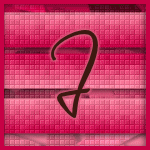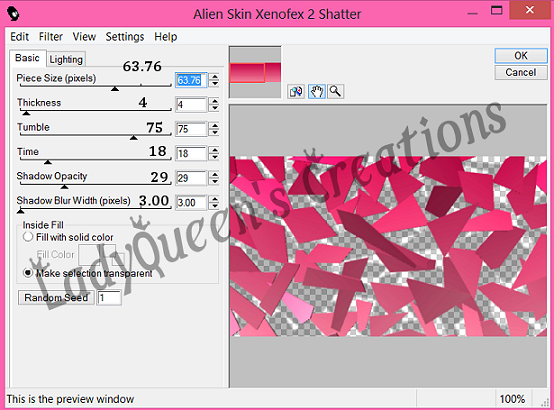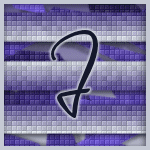About Me
Hello, This is Reina
I go by the name LadyQueen
psp is my hobby and passion, I love to create.
thanks for stopping by
CT Tags -Tuts and Snag Tags
This blog was originally for my tutorials..I have stopped writting tutorials for a while, but my old tuts are still here.. This is where i will share allmy CT tags and Snags that you are welcomed to save to yourcomputer and use them in your groups.Please do not rip apart and please do not claim as your own. Thank you
Saturday, December 28, 2013
10:54 PM | Edit Post
Christmas
This tutorial was written on Dec 28th 2013
Supplies needed
psp any version should work
beautiful Silent night Scrapkit by Totally Sweet Designs you can purchase the kit
Winter mask you can find here Dangerously Delicious
word art you can find here
eye candy 4000 gradient glow.
font used Holiday house
Zindy tube can be purchased here do not use without license.
Zindy tube can be purchased here do not use without license.
Ok lets get started
open up a new 700x550 transparent image
layers/new mask from image find your mask and apply to
this paper layer.
image/flip
copy and paste frame 3 as a new layer
resize by 80% open paper 1 , copy and paste as a new layer.
move up just a little (see my tag for refrence)
Selections/invert hit delete on this layer and your paper layer.
Select none.
on your frame layer add a drop shadow
1-1-49-3
copy and paste the word art as a new layer.
resize by 50% twice
move to the side of your frame (see my tag)
selections/select all, float, defloat
#7291a0, Selections/select none.
delete original layer.
add noise uniform 71%.
add eye candy again just change color to white.
add the reindeer resize by 50%, add branch 3 resize by 50% add
drop shadow of choice see tag for placements.
paste snowflake 3 as a new layer place behind frame but above your
mask layers. move to the top of tag.word art layer, (see tag for placement).
place over candy-cane
paste some of the bigger snowflakes from the kit and place on your tag.
add your cr and license to your tag, add your name.
thank you for trying my tutorial.
Labels:PTU non animated | 0
comments
Saturday, November 30, 2013
10:51 PM | Edit Post
Beautiful Autumn
tutorial written on Dec 1, 2013
supplies needed:
paint shop pro any version should work
paint shop pro any version should work
tube of choice , I'm using the beautiful artwork from Alex Prihodko
you can get this tube here.
you can get this tube here.
Chalk your Autumn word art from this blog here.
Beautiful fall for you Scrapkit by Totally sweet designs you can purchase
the kit here
the kit here
template 410 by Millie you can get it here http://milliespspmadness.blogspot.com/
font of choice. I used Colors of Autumn.
Filters used. dsb flux (optional) eye candy 4000 gradient glow
________________________________________________________
________________________________________________________
lets get started.
Open your template
delete the cr layer.
delete the word art.
delete the cr layer.
delete the word art.
resize canvas 800x800 we will resize later.
on raster 1 Selections/select all/float/defloat
copy paper 4 as a new layer, Selections/invert hit delete on your keyboard.
Selections/select none. delete original layer.
copy paper 4 as a new layer, Selections/invert hit delete on your keyboard.
Selections/select none. delete original layer.
do this for the rest of the layers.
layer 2 paper 5, layer 3 paper 8 , layer 4 and 5 paper 2
on layer 6 the circle layer go to Selections/ select all/float/defloat
copy and paste paper 1 as a new layer. Selection/invert hit delete
on your keyboard.
delete original layer.
copy and paste paper 1 as a new layer. Selection/invert hit delete
on your keyboard.
delete original layer.
Selections/Select all/float/defloat
Selections/Modify/Contract by 6
copy and paste paper 3 as a new layer
copy and paste your tube as a new layer.
Selections/Invert on your paper layer hit delete on your keyboard
and on the tube layer hit delete on your keyboard.
Selections/select none.
Selections/Modify/Contract by 6
copy and paste paper 3 as a new layer
copy and paste your tube as a new layer.
Selections/Invert on your paper layer hit delete on your keyboard
and on the tube layer hit delete on your keyboard.
Selections/select none.
Merge these two layers down.
Selections/select all/float/defloat
Selections/modify/inside outside feather inside checked feather amount 2
hit ok.
Selections/invert and hit delete on your keyboard.
Selections/select none.
Selections/select all/float/defloat
Selections/modify/inside outside feather inside checked feather amount 2
hit ok.
Selections/invert and hit delete on your keyboard.
Selections/select none.
copy and paste wa9 as a new layer , resize by 50 % twice, move to the right
some, see my tag for placement.
some, see my tag for placement.
Selections/select all/float/defloat add a new raster layer.
change your foreground color to a color from your tube i used #ffa14f
change your background color to another color from your tube i used #d9497e
change your foreground color to a color from your tube i used #ffa14f
change your background color to another color from your tube i used #d9497e
click on the gradient angel set to 47 repeats 7
flood fill your new layer with this gradient. Selection/select none.
delete your original word art layer.
flood fill your new layer with this gradient. Selection/select none.
delete your original word art layer.
effects/dsb flux/ bright noise mix checked set to 40
you can also just use the add and remove noise that comes with psp.
you can also just use the add and remove noise that comes with psp.
add a eye candy gradient glow twice with this color or a dark color from your tube.
i used #545148
i used #545148
copy and paste the leaf overlay from the kit and place to the left of your tag.
(see my tag for placement)
(see my tag for placement)
copy and paste leaf 2 as a new layer, resize by 30% place to the right of the tag
copy and paste leaf 1 as a new layer, resize by 30 % place over the first leaf.
copy and paste leaf 3 as a new layer place at the bottom right
see my tag for placement.
copy and paste leaf 1 as a new layer, resize by 30 % place over the first leaf.
copy and paste leaf 3 as a new layer place at the bottom right
see my tag for placement.
copy and paste glitter spill 2 as a new layer place under your dark circle layer.
you can merge all the layers together at this point, and add your cr info
and license to your tag.
and license to your tag.
type out your name, i used two colors from my tube made a gradient
with angle and repeats set to 0 .
with angle and repeats set to 0 .
your finished !! resize or crop your tag to your liking and you can save.
hope you enjoyed this tutorial.
Labels:PTU non animated | 0
comments
Tuesday, November 19, 2013
2:47 PM | Edit Post
Snow Queen
written by LadyQueen on 11/18/13
supplies needed for this tutorial
psp or any version
animation shop
baby its cold outside kit by Pimp'd designz you can purchase it here
snow animation you can download here I've had this snow forever
animation shop
baby its cold outside kit by Pimp'd designz you can purchase it here
snow animation you can download here I've had this snow forever
not sure who made it , but if you did please let me know so I can give proper credit.
tube of choice you can purchase vinegar tubes at CDO
tube of choice you can purchase vinegar tubes at CDO
fonts used , SantasSleigh and Snowhouse Demo you can get those here at dafont.com
HERE
Filters: eye candy 4000 shadow lab (optional)
Filters: eye candy 4000 shadow lab (optional)
lets get started.
open up a new 650x650 transparent image
copy and paste border 1 as a new layer
resize by 90
duplicate border Image/rotate/free rotate /right 90%
duplicate and Image/Mirror
duplicate the top layer again Image/flip bring it down to the bottom so
that you have a rectangle or frame shape. this is what you should have now.
merge all the border layers together.
Adjust/Sharpen
Adjust/Sharpen
leave this open in psp we will need it again.
open a new 650x650 transparent image
flood fill the bg with white just so you can see what your doing if you want.
flood fill the bg with white just so you can see what your doing if you want.
copy your frame as a new layer
image/resize by 80%
adjust/sharpen
Image/rotate/free rotate left by 15 degrees
duplicate the frame ,Image/mirror.
x out the bg layer and merge these two frame layers together.
resize again by 90% adjust/sharpen
I used eye candy 4000 shadow lab on the frame but this is optional you can use
which ever settings you want.
settings I used : Center offset direction=356, Center offset distance =3.55 Overall opacity=60
Overall blur=4.14 Perspective Blur = 0 color black draw only outside selection checked.
which ever settings you want.
settings I used : Center offset direction=356, Center offset distance =3.55 Overall opacity=60
Overall blur=4.14 Perspective Blur = 0 color black draw only outside selection checked.
with your magic wand tool tolerance set to 7 and feather 0
select the inside of the frame and all empty spaces.
select the inside of the frame and all empty spaces.
Selections/modify/expand by 8
copy and paste paper 8 as a new layer , do not deselect.
bring this layer down under your merged frame
open up animation shop and open up your snow animation
edit/select all
File/export frames to paint shop pro
this will bring the snow to psp leave animation shop open.
edit/select all
File/export frames to paint shop pro
this will bring the snow to psp leave animation shop open.
click on the snow frame 1 copy and go back to your tag still with the marching ants
around it, right click paste as a new layer.
around it, right click paste as a new layer.
go back to the snow copy frame 2 and go back to your tag paste as a new layer.
repeat these steps with all 5 snow frames. rename each frame starting from the bottom
snow 1, snow 2 and so on this is what your tag should look like now.
snow 1, snow 2 and so on this is what your tag should look like now.
Selections/Invert and starting from the last snow frame you added to your tag
you should have 7 layers. hitting delete on each snow layer and the paper layer we
added before. Selections/select none.
this is what you should have
you should have 7 layers. hitting delete on each snow layer and the paper layer we
added before. Selections/select none.
this is what you should have
and your layer palette should be the bg layer at the bottom
rename your snow layers and this is what your layer palette should look like
X out your snow animation in psp its going to ask you if you want to save changes
push no and then its going to ask you if would like to update back to animation shop
push yes.
push no and then its going to ask you if would like to update back to animation shop
push yes.
you can close out your snow animation.
and go back to psp
open up the frame you made earlier and paste it as a new layer over your tag
resize by 70%.
resize by 70%.
select the inside of the frame with your magic wand. Selections/modify/expand by 2
paste paper 4 as a new layer. bring under your frame layer.
paste your tube as a new layer , duplicate and move the duplicated tube under
the frame but above your paper layer.
Selections/invert hit delete on your paper layer and your duplicated tube layer.
Selections/select none. add the same drop shadow as before on this frame.
add a few of the snow flakes to your tag resizing them to your liking add the diamond
elements (see my tag
for placement)
elements (see my tag
for placement)
I wanted to add the words snow queen this is optional or you can just add your name like
this. I used Snowhouse Demo foreground color white background color #243341
size 36 stroke width 2.0
this. I used Snowhouse Demo foreground color white background color #243341
size 36 stroke width 2.0
add your name same settings except i put the blue at the top and white at the bottom and used
Santas Sleigh font.
Santas Sleigh font.
add your cr and license to your tag.
Ok now its time to animate..
x out all snow layers except snow layer 1 and your bg layers in psp
copy merged on your tag go to animation
shop ,right click and paste as a new animation.
copy merged on your tag go to animation
shop ,right click and paste as a new animation.
go back to psp x out snow 1 and un x snow 2, copy merged and go back to animation shop
right click inside the tag there paste after current frame.
right click inside the tag there paste after current frame.
go back to psp x out snow 2 and un x snow 3 paste back to animation shop after
your second frame. keep doing this for all 5 snow layers.
view your animation and save your tag thats it , hope you enjoyed this tutorial.
Labels:PTU animated tutorials | 0
comments
Monday, November 18, 2013
8:16 AM | Edit Post
Beautiful NightMare
supplies needed : psp any version
sweet nightmares kit by Pimp'd designz you can purchase the kit here at Totally Sweet Designz
mask 363 from weescotslass here
tube: Jennifer Janesko you can purchase her tubes here
sweet nightmares kit by Pimp'd designz you can purchase the kit here at Totally Sweet Designz
mask 363 from weescotslass here
tube: Jennifer Janesko you can purchase her tubes here
fonts used Shimmer for beautiful nightmare word
Sincerly font for name on tag
Sincerly font for name on tag
ok lets get started...
Open up a new image 650x650
copy and paste paper 7 as a new layer
appy WSL_Mask 363
appy WSL_Mask 363
copy and paste the clouds from the kit as a new layer move up towards the top of
your tag. (see my tag for placement)
your tag. (see my tag for placement)
copy and paste the stars 1 as a new layer bring under your clouds.
copy and paste frame as a new layer resize by 80% move up just a little
(see my tag for placement)
(see my tag for placement)
select the inside of your frame, copy and paste paper 6 as a new layer do not
deselect , copy and paste your tube as a new layer bring up under your frame.
duplicate your tube and bring this layer to the top of the frame.
Selections/invert and on the bottom tube layer and the paper layer hit delete on your
keyboard. Selections/select none.
deselect , copy and paste your tube as a new layer bring up under your frame.
duplicate your tube and bring this layer to the top of the frame.
Selections/invert and on the bottom tube layer and the paper layer hit delete on your
keyboard. Selections/select none.
i now erased parts of the tube that i didnt want to stick out of the frame.
copy and paste tree 2 as a new layer resize by 80% move to the left and under your frame
and tube layers.
and tube layers.
copy and paste curtains 1 as a new layer move over the frame and your tube
i deleted some of the parts so that it looks intertwines with the frame.
i deleted some of the parts so that it looks intertwines with the frame.
copy and paste pillow as a new layer over your frame.(see tag for placement)
copy and paste the feather as a new layer , duplicate and resize each one place them
on your pillow, paste the key as a new layer , using your deform tool push down a little
so that it looks like its laying on the pillow.
on your pillow, paste the key as a new layer , using your deform tool push down a little
so that it looks like its laying on the pillow.
type out your saying on your tag foreground #1d8af5 bg blk stroke width set to 1
write out your name place at the top of your tag.
write out your name place at the top of your tag.
add your name and copy right info.
Thanks for trying my tutorial.
written 11/18/13 by LadyQueen
Labels:PTU non animated | 0
comments
Saturday, November 16, 2013
5:40 AM | Edit Post
Peppermint Twist
tutorial written by LadyQueen 11/16/13
CT-PIMP'D Designz
CT-PIMP'D Designz
supplies needed for this tutorial :
paint shop pro 9 /any version should work
animation shop/optional
Scrapkit Candy Girl Collab (Pimp'd designz) you can get this beautiful kit HERE
you buy the tube you get the whole collab kit free for a LIMITED TIME so HURRY!
template made by me you can download that here
font I used Candy
paint shop pro 9 /any version should work
animation shop/optional
Scrapkit Candy Girl Collab (Pimp'd designz) you can get this beautiful kit HERE
you buy the tube you get the whole collab kit free for a LIMITED TIME so HURRY!
template made by me you can download that here
font I used Candy
Ok lets get started.
Open up my template
delete the cr info
delete the cr info
select rec 1 in your layer palette, Selections/select all/float/defloat
copy and paste paper 10 as a new layer do not deselect. go back to paper 10,
Image/mirror copy and paste the paper as a new layer , Selections/invert hit delete on
the keyboard on both paper layers. Selections/select none.
delete original layer
(If animating)
rename your paper layers, in your layer palette, rename the first paper to left 1
and the second paper to left 2
rename your paper layers, in your layer palette, rename the first paper to left 1
and the second paper to left 2
select rec 3 . Selections/select all/float/defloat copy and paste paper 10 as a new layer
and then mirror the paper again copy and paste again on your tag. Selections/invert
hit delete on your keyboard,on both paper layers. Selections/select none.
delete original layer
rename right paper 1 , right paper 2
and then mirror the paper again copy and paste again on your tag. Selections/invert
hit delete on your keyboard,on both paper layers. Selections/select none.
delete original layer
rename right paper 1 , right paper 2
select rec 2 Selections/select all/float/defloat copy paper 6 as a new layer do not deselect
go back to your paper mirror, copy and paste as a new layer again. Selections/invert
hit delete on your keyboard on both layers. Selections/select none.
delete original layer
rename these layers, middle 1, middle 2
go back to your paper mirror, copy and paste as a new layer again. Selections/invert
hit delete on your keyboard on both layers. Selections/select none.
delete original layer
rename these layers, middle 1, middle 2
in your layer pallette select your circle layer, Selections/select all/float/defloat
copy and paste paper 2 as a new layer. Selections/invert hit delete on your keyboard
Selections/select none.
copy and paste paper 2 as a new layer. Selections/invert hit delete on your keyboard
Selections/select none.
click on your outter circle layer selections/select all/float/defloat copy and paster paper 3
as a new layer. Selections/invert hit delete on your keyboard. Selections/select none.
delete original
as a new layer. Selections/invert hit delete on your keyboard. Selections/select none.
delete original
right click on your right frame layer in the layer palette, view current layer only
with your magic wand click inside the red rectangle
in your material box change your foreground color to white and your bg layer to #cf000b
make a gradient Angle=0 repeats=15
add a new raster layer and flood fill with your gradient
Selections/select none.
with your magic wand click inside the red rectangle
in your material box change your foreground color to white and your bg layer to #cf000b
make a gradient Angle=0 repeats=15
add a new raster layer and flood fill with your gradient
Selections/select none.
go back to the right frame and with your magic wand click inside the black square
copy and paste paper 1 as a new layer.Selections/invert hit delete on the keyboard.
on your right frame layer add a drop shadow with these settings.
Vertical=0 horizontal=0 Opacity=60 blur=5 color black
copy and paste paper 1 as a new layer.Selections/invert hit delete on the keyboard.
on your right frame layer add a drop shadow with these settings.
Vertical=0 horizontal=0 Opacity=60 blur=5 color black
repeat these same steps with the left frame
go back to your layer pallete right click and view all.
go back to your layer pallete right click and view all.
click on your shape layer, selections/select all/float/defloat copy and paste paper 4
as a new layer. Selections/invert hit delete on your keyboard. Selections/select none.
as a new layer. Selections/invert hit delete on your keyboard. Selections/select none.
copy and paste frame 3 from the kit , resize by 60 % move to where it will line up
with the shape on the other side. take your selection tool and go around the frame
on the left side , hit delete on your keyboard. select none.
with the shape on the other side. take your selection tool and go around the frame
on the left side , hit delete on your keyboard. select none.
copy and paste your tube as a new layer, resize by 50% and then again by 70%
Adjust/sharpen
Adjust/sharpen
move your tube to where you want it on your tag or (see my tag for reference)
with your selection tool cut out some of the mints from the tube background
and paste them as a new layer on the tag, see my tag again for placement.
add a drop shadow to your tube with these settings.
vertical=2 horizontal=1 opacity=60 blur=5 color black
copy and paste lollipop 1 from the kit as a new layer resize by 30% move over to
the left of the tag. copy and paste string 1 from the kit, resize by 20% move over
your lollipop.
the left of the tag. copy and paste string 1 from the kit, resize by 20% move over
your lollipop.
copy and paste the candy cane as a new layer resize by 50% move to the right of your tag
duplicate your string and move it over your candy cane. (see tag for placement)
duplicate your string and move it over your candy cane. (see tag for placement)
copy and paste print 2 move it to the bottom of your tag , Image/mirror
at this time you can go ahead and add your copyright info to the tag
and your name.
and your name.
if you wish to animate continue reading if not your all done save your tag :)
Open up animation shop:
with all layers open click on your tag in psp copy merged
go to animation shop and paste as a new animation.
go to animation shop and paste as a new animation.
go back to psp x out right 1, middle 1 and left 1 copy merged
go to animation shop , right click inside the tag paste after current frame.
still in animation shop go to edit select all. go to animation/frame properties
display time set to 50 , view animation and if your happy save your tag.
go to animation shop , right click inside the tag paste after current frame.
still in animation shop go to edit select all. go to animation/frame properties
display time set to 50 , view animation and if your happy save your tag.
non animated version
Labels:PTU animated tutorials | 0
comments
Monday, November 11, 2013
10:14 AM | Edit Post
I am now a CT for Pimp'd Designz Yayy !! and this is my first tut on the ct , Hope you like it its called Like a Boss and uses the awesome kit Goff from Totally Sweet Designz. non animated and animated version :)
10:09 AM | Edit Post
Like a Boss
CT-PIMP'D Designz
CT-PIMP'D Designz
Supplies needed : psp 9 or any version should work
Scrapkit : Goff by Pimp'd Designz you can purchase the kit HERE at Totally sweet Designz
Tube by Dave Nestler you need a license to use these tubes purchased at CDO
like a boss template by Cakes you can download HERE on her blog.
smoke animation #271 by Simone you can grab there HERE
filters used : eye candy 4000 gradient glow and shadow lab (optional)
texture/blinds comes with psp
Scrapkit : Goff by Pimp'd Designz you can purchase the kit HERE at Totally sweet Designz
Tube by Dave Nestler you need a license to use these tubes purchased at CDO
like a boss template by Cakes you can download HERE on her blog.
smoke animation #271 by Simone you can grab there HERE
filters used : eye candy 4000 gradient glow and shadow lab (optional)
texture/blinds comes with psp
font Jeffriana JF you can get it HERE
Ok lets get started.
Open up cakes template , dupicate the tube (shift and D on the keyboard)
close out original.
close out original.
delete the rectangle layer, circleagain layer ,the torqcircle,and both the stars from
the template.
click on the circl (the big blk circle) selections/select all/float/defloat
copy and paste paper 5 as a new layer, resize by 80% ,move down so the sparkles
are showing just a little at the top. Selections/invert and hit delete on the keyboard.
delete original layer.
copy and paste pd frame 1 as a new layer, resize by 80% and move over this layer.
copy and paste your tube as a new layer if your using the same tube place it so that
it looks as if she is hanging over the frame (see my tag for placement)
Effects/Plugins/Eye candy 4000/Shadowlab with these settings
it looks as if she is hanging over the frame (see my tag for placement)
Effects/Plugins/Eye candy 4000/Shadowlab with these settings
go to the word art layer, Selections/select all/Float/defloat add a new raster layer
flood fill with #a41213. Effects/Texture effects/Blinds with these settings.
width 2/opacity 100 color black horizonal and light from top both checked.
hit ok. Selections/select none.
flood fill with #a41213. Effects/Texture effects/Blinds with these settings.
width 2/opacity 100 color black horizonal and light from top both checked.
hit ok. Selections/select none.
delete the word art layer and merge the layer you just filled and the back layer together.
click on the small circle on the right, selections/select all/float/defloat add a new raster
layer and flood fill with #a41213 . effects/texture effects/blinds with these settings.
layer and flood fill with #a41213 . effects/texture effects/blinds with these settings.
width=4/opacity=100 horizonal and light from top unchecked. color white
selections/select none.
selections/select none.
click on another circle layer to your left, copy and paste paper 2 as a new layer.
you can do the same with another circle 2 at the bottom or you can delete it.
(my tube covers it up)
you can do the same with another circle 2 at the bottom or you can delete it.
(my tube covers it up)
on your square layer , selections/select all/float/defloat , add a new raster layer
flood fill with black.selections/select none. delete orginal layer.
effects/Texture effects/Blinds with these settings.
width=4/opacity=100/ horizonal and light from top checked, color white.
flood fill with black.selections/select none. delete orginal layer.
effects/Texture effects/Blinds with these settings.
width=4/opacity=100/ horizonal and light from top checked, color white.
on your rectangle layer, selections/select all/float/defloat add a new raster layer
flood fill with black. selections/select none. delete original layer.
add the same texture settings as before just change the color to black this time.
click on turqrec selections/select all/float/defloat copy and paste paper 3 as a new
layer. move so that the bright red is in the rec. Selections/invert and hit delete on
your keyboard. delete orginal layer.
layer. move so that the bright red is in the rec. Selections/invert and hit delete on
your keyboard. delete orginal layer.
on the turqrec2 layer selections/select all/float/defloat paste paper 6 as a new layer
move so that some of the design on the side is showing in the little space there.
Selections/invert hit delete on your keyboard. selections/selet none. delete original
layer.
move so that some of the design on the side is showing in the little space there.
Selections/invert hit delete on your keyboard. selections/selet none. delete original
layer.
copy and paste the print-01 element as a new layer, bring this layer to the bottom
move over to the left of your tag. duplicate this layer , Image/Mirror, Image/Flip.
move over to the left of your tag. duplicate this layer , Image/Mirror, Image/Flip.
copy and paste the hearts element as a new layer (i split them up so i could put one
on the bottom left and one on the top right. paste your lips element and resize
i resized by 50% a few times, use your raster deform tool to place them inside
the hearts (see my tag for placement) copy and paste the staples and put on your
tag where you like.
on the bottom left and one on the top right. paste your lips element and resize
i resized by 50% a few times, use your raster deform tool to place them inside
the hearts (see my tag for placement) copy and paste the staples and put on your
tag where you like.
Copy and paste the star 1 element and place behind your word art. I used eye candy
gradient glow to add to the star.
glow width-3/ soft corners=25/ opacity=100 color white
gradient glow to add to the star.
glow width-3/ soft corners=25/ opacity=100 color white
add your name and copyright to the tag , resize all layers 80% and save your tag.
animated version
if you want to animate your tag. open up animation shop
in psp on your tag copy merged, go to animation shop paste as a new animation.
with the mover took bring your tag down to the bottom of your image. just make sure
not to go to far down.
in psp on your tag copy merged, go to animation shop paste as a new animation.
with the mover took bring your tag down to the bottom of your image. just make sure
not to go to far down.
open up simones smoke animation 271 resize by 70%
there are 19 layers so duplicate your tag this many times.
on the smoke animation go to edit select all. copy
there are 19 layers so duplicate your tag this many times.
on the smoke animation go to edit select all. copy
on the tag go to edit select all. make sure edit propagate is checked.
paste your smoke into selection. place where you want the smoke to go before you
let go of the mouse.
let go of the mouse.
thats it your done ! I hope you enjoyed this tutorial, if you have any questions
or just want to show me your tag please email me at lady21r@hotmail.com
or just want to show me your tag please email me at lady21r@hotmail.com
tutorial written on 11/11/13
Labels:PTU animated tutorials | 0
comments
Monday, September 9, 2013
12:03 PM | Edit Post
decided to write another tutorial today, its called Karma, Got the idea while doing a challenge over in the Creative Chicks Group they have a weekly mask challenge and the mask was to use one of the mask made by Melissa on their blog, so I used all 3 and came up with this..I hope you like it and I hope to see some results if you do my tutorial. :)
11:55 AM | Edit Post
Karma
written on sept 9th , 2013 by LQ
I'm using psp 9 but any version should do.
tube of choice , I used this F--K tube by Kiwifirestorm you can find it here at
The Psp Project.
Template by Marilyn you can find it HERE on her blog
3 Karma Mask by Melissa over at the Creative Chicks blog HERE
Free to use Karma 2 scrapkit by Kristin at Toxic Desirez
font used Jenna Sue you can find that HERE
tube of choice , I used this F--K tube by Kiwifirestorm you can find it here at
The Psp Project.
Template by Marilyn you can find it HERE on her blog
3 Karma Mask by Melissa over at the Creative Chicks blog HERE
Free to use Karma 2 scrapkit by Kristin at Toxic Desirez
font used Jenna Sue you can find that HERE
Filters: Eye candy gradient glow (optional)
_______________________________________
Ok , Lets get started.
Open up your template in psp
Resize canvas.Image/resize canvas 800x750 we will resize later
Resize canvas.Image/resize canvas 800x750 we will resize later
select your middle elipse layer the big one, Selections/select all/float/defloat
add a new raster layer. Flood fill with #57dffa or color of your choice. i used a
lighter color first and darker for the next fill.
add a new raster layer. Flood fill with #57dffa or color of your choice. i used a
lighter color first and darker for the next fill.
new raster layer flood fill with #044494. do not deselect just yet.
go to layers/new mask layer/ from image and apply karma mask 1
selections/select none.
selections/select none.
merge these two layers together. apply eye candy gradient glow color #044494
delete your original ellipse layer.
now on your black ellipse layer, go to selections/select all/float/defloat
new layer. flood fill with #0c67b1 , new layer flood fill with #28a7c2.
new layer. flood fill with #0c67b1 , new layer flood fill with #28a7c2.
apply karma mask 2 to this layer. Selections/select none. merge these two layers
together, I then added a black gradient glow.
together, I then added a black gradient glow.
delete original
click on the top ellipse layer the little orange one. selections/select all/float/defloat
copy and paste your tube as a new layer. position your tube where you want it
in the selection. go to selections/invert and hit delete on your keyboard.
copy and paste your tube as a new layer. position your tube where you want it
in the selection. go to selections/invert and hit delete on your keyboard.
the edges look a little choppy so go to selections again, select all/float/defloat
Selections/Modify/inside outside Feather. click inside, feather amount 2.
Selections/Modify/inside outside Feather. click inside, feather amount 2.
selections/invert and hit delete on your keyboard. Selections/select none.
I added the black gradient glow to this layer.
I added the black gradient glow to this layer.
delete original ellipse layer.
merge this layer and the frame layer together. and position on your tag
(see my tag for placement)
(see my tag for placement)
on the top left small ellipse layer, selections/select all/float/defloat
copy and paste paper from the kit place it where you want it . selections/invert
hit delete on your keyboard.
Selections/select none.
copy and paste paper from the kit place it where you want it . selections/invert
hit delete on your keyboard.
Selections/select none.
Selections/select all/float/defloat
Selections/Modify/inside outside feather
same as before, Invert and hit delete on your keyboard.Selections/select none.
I added a gradient glow to the frame layer on this one.
now do the exact same thing for the small ellipse layer to your bottom right.
for the bg ellipse layer i just added a gradient glow with color from my tag
copy and paste karma splatter as a new layer and place behind the middle
ellipse layer (see my tag for placement)
ellipse layer (see my tag for placement)
copy and paste the karma word art from the kit as a new layer. position it
over the middle ellipse tool. i only wanted to use some of the word art.
so I used the free hand selection tool to go around the parts i didnt want
and hit delete on my keyboard.(see my tag for placeement)
I also added a dark gradient glow to this word art.
over the middle ellipse tool. i only wanted to use some of the word art.
so I used the free hand selection tool to go around the parts i didnt want
and hit delete on my keyboard.(see my tag for placeement)
I also added a dark gradient glow to this word art.
now copy and paste your tube as a new layer resize by 90%
go down to your bg layer. add a new raster layer flood fill with a color from
your tube, I used #23946f . add Karma mask 3
your tube, I used #23946f . add Karma mask 3
copy and paste any other elements you want on your tag.
I used skull 1 , resized by 30% and then again at 70%
the star border placed up under all the layers except the mask layer and the
bottom ellipse layer.
bow 2 resized by 30% and then 70% (see tag for placement) added a white
drop shadow.
copy and paste the ribbon as a new layer ,image rotate/free rotate 90degrees right
resize by 30%. adjust/colorize ,hue and saturation 0.
place under the bow and delete the part of the ribbon showing over the top of
the bow.
resize by 30%. adjust/colorize ,hue and saturation 0.
place under the bow and delete the part of the ribbon showing over the top of
the bow.
copy and paste the flame as a new layer rotate 90degrees to the left
moved to the very bottom.see my tag for placement.
when you are done adding elements you need to add any cr info you have for
your tags and license number.
your tags and license number.
X out the bg layer and merge all layers together. i always add my name at
the end incase i want to add more names later.
the end incase i want to add more names later.
apply your name to the tag , I added a gradient glow with color from the tube
and then another white glow.
and then another white glow.
to resize your tag go to image /resize , resize by 80% all layers checked.
Adjust/sharpness/sharpen.
thats it, save your tag and I hope to see your tags if you do this tutorial
Labels:PTU non animated | 0
comments
Wednesday, June 26, 2013
10:07 AM | Edit Post
All Squared Up
tutorial written on 6/26/13
Big Thank you to Jaylyn for helping me name this. :)
Big Thank you to Jaylyn for helping me name this. :)
For this tutorial you will need
a tube of choice , I used the art work of Jennifer Janesko
you can find her tubes here.
Font of choice , I used Satisfaction
plugins-Xero/Fritillary and Alien Skins Xenofex 2/Shatter
psp 9 or any version should work and Animation shop.
a tube of choice , I used the art work of Jennifer Janesko
you can find her tubes here.
Font of choice , I used Satisfaction
plugins-Xero/Fritillary and Alien Skins Xenofex 2/Shatter
psp 9 or any version should work and Animation shop.
Ok lets get started.
Open a new 650x250 transparent image
pick two colors from your tube.
i used #c70045 for my fg color , #f789a1 for my bg color
click on gradient and find your fg/bg colors angle 180, repeats 0
style/linear. flood fill layer 1 with your gradient.
pick two colors from your tube.
i used #c70045 for my fg color , #f789a1 for my bg color
click on gradient and find your fg/bg colors angle 180, repeats 0
style/linear. flood fill layer 1 with your gradient.
duplicate this layer , Effects/Plugins Alien Skins Xenofex 2/Shatter
with these settings.
with these settings.
then add Effects/Plugins Xero/Fritillary with these settings.
Next copy and paste your tube as a new layer
place where you want it on your tag.
now with your preset shape tool..grab the rectangle tool
keep the gradient the same in the layer palette.
draw out a rectangle. convert to raster layer, duplicate this layer, image
flip and move up just a little over the first rectangle. duplicate this layer and move it
down under the first rectangle layer. See my tag for placement.
keep the gradient the same in the layer palette.
draw out a rectangle. convert to raster layer, duplicate this layer, image
flip and move up just a little over the first rectangle. duplicate this layer and move it
down under the first rectangle layer. See my tag for placement.
add a drop shadow Vertical=2/Horizonal=1/Opacity 71/Blur 9.00
or one of your choice.
or one of your choice.
X out your bg layer and your tube layer and merge your 3 rectangle layers together.
go back to layer 1 selections/select all/float/defloat, Selections/Modify/Contract by 4
Selections/Invert , add a new raster layer and flood fill with a color from your tube.
(I used #c70045)
Selections/Select None. Bring this layer to the top.
add a drop shadow Vertical=2/Horizonal=-1/Opacity 71/Blur 9.00
Selections/Invert , add a new raster layer and flood fill with a color from your tube.
(I used #c70045)
Selections/Select None. Bring this layer to the top.
add a drop shadow Vertical=2/Horizonal=-1/Opacity 71/Blur 9.00
go back to your rectangle layer duplicate twice for a total of 3 layers.
on the first layer add the xero fritillary with the same settings as before.
on the copy of this layer add the xero fritillary with the same settings just change
the variation to 7 and then on the 3rd copy change the variation to 9
on the first layer add the xero fritillary with the same settings as before.
on the copy of this layer add the xero fritillary with the same settings just change
the variation to 7 and then on the 3rd copy change the variation to 9
at this time you can go ahead and add your cr info license number if need be and your name
unless you wait til the end like i do.
unless you wait til the end like i do.
Ok Time to animate.
X out the 2 copies of your rectangle layer right click in the layer palette copy merged.
and go over to animation shop. paste as a new layer.
go back to psp x out rectangle layer 1 un X the first duplicated layer. right click copy
merged. go over to animation shop Click inside the first frame paste after current frame.
repeat these steps for the last layer in psp and animation shop.
view your animation and if your happy you can save your new tag.
X out the 2 copies of your rectangle layer right click in the layer palette copy merged.
and go over to animation shop. paste as a new layer.
go back to psp x out rectangle layer 1 un X the first duplicated layer. right click copy
merged. go over to animation shop Click inside the first frame paste after current frame.
repeat these steps for the last layer in psp and animation shop.
view your animation and if your happy you can save your new tag.
Hope you enjoyed this tutorial :)
Here is another example or the tag.
Here is another example or the tag.
Labels:PTU animated tutorials | 0
comments
Monday, June 24, 2013
10:46 PM | Edit Post
Proud Canadian
Tutorial written by Lq on 6/25/13
Supplies needed
psp 9 and animation shop
tube of choice I used the art of Elias Chatzoudis
you can find his tubes HERE
Canada scrapkit from Monti playground here
font of choice
eye candy 4000/swirl
ok lets get started
open a new 650x250 transparent image
go to your selection tool rectangle and start from the side of your tag draw
out your selection to 200 (you will see the ruler if you go to view/rulers)
dont worry if you can't get all the way to the edge. go to selections/modify/expand by 3
copy and paste paper 5 as a new layer. selections/invert and hit delete on the keyboard
selections/select none.
in your layer palette right click on this layer duplicate , image/mirror
merge these two layers together and name it border or something in your layer palette.
copy and paste your Canada flag as a new layer and bring under your paper layers.
resize by 80%. rename this layer to flag.
on layer 1 your bg layer flood fill with a color from the flag so that it blends in i used #f4f4f4
copy and paste your bead element to the tag. resize by 60 % image/rotate/free rotate
90degrees. duplicate and mirror. copy and paste your tube as a new layer ..type out a
saying or Proud Canadian like i did, add elements or whatever else you like to your tag.
don't forget your cr info on your tag.
x out the bg layer ,border and flag layer. merge visible all these layers.
un x the layers you x'ed out. you should now only have a merged layer a border layer
a flag layer and a bg Layer.
duplicate your flag layer twice for a total of 3 layers..and also duplicate your border
layer twice for a total of 3 layers. you can rename these flag 1, flag 2, flag 3.
border 1, 2 and 3 this is how your layer palette shoud look
ok now go back to your flag layer 1 and with your magic wand tolderance 21/feather 1
click inside the leaf. go to effects eye candy 4000 with these settings.
go up to flag 2 and add your swirl filter but this time hit random seed.
do the same thing to flag 3. selections/select none.
go to your border layer 1 selections/select all selections float/defloat.
go to effects/plugins/eye candy 4000 swirl with the same settings as before
just hit random seed on each layer.
selections/select none.
Ok time to animate.
X out border 2 and 3 and X out Flag 2 and 3 and on your layer palette,click inside one of the layers
not x'ed out. right click copy merged.
go over to animation shop. right click paste as a new layer.
go back to psp x out flag and border layer 1. un x flag and border layer 2 copy merged
go over to animation shop and on the animation already there right click inside there paste after
current frame.
back to psp x out flag and border 2 and open up flag and border 3
go back to animation shop and on the second frame right click ,paste after current frame.
view animation and if your happy with your results you can save your tag.
for the avatar open a 150x150 transparent image..flood fill with the color from before
selections/select all copy and paste your flag as a new layer..resize by 50% selections/
invert and hit delete on the keyboard. click inside the leaf , duplicate your layers add
the plugin just like you did for the tag.
Hope this tutorial was easy enough and hope you had fun with it.would love to see what
you come up with :)
Tutorial written by Lq on 6/25/13
Supplies needed
psp 9 and animation shop
tube of choice I used the art of Elias Chatzoudis
you can find his tubes HERE
Canada scrapkit from Monti playground here
font of choice
eye candy 4000/swirl
ok lets get started
open a new 650x250 transparent image
go to your selection tool rectangle and start from the side of your tag draw
out your selection to 200 (you will see the ruler if you go to view/rulers)
dont worry if you can't get all the way to the edge. go to selections/modify/expand by 3
copy and paste paper 5 as a new layer. selections/invert and hit delete on the keyboard
selections/select none.
in your layer palette right click on this layer duplicate , image/mirror
merge these two layers together and name it border or something in your layer palette.
copy and paste your Canada flag as a new layer and bring under your paper layers.
resize by 80%. rename this layer to flag.
on layer 1 your bg layer flood fill with a color from the flag so that it blends in i used #f4f4f4
copy and paste your bead element to the tag. resize by 60 % image/rotate/free rotate
90degrees. duplicate and mirror. copy and paste your tube as a new layer ..type out a
saying or Proud Canadian like i did, add elements or whatever else you like to your tag.
don't forget your cr info on your tag.
x out the bg layer ,border and flag layer. merge visible all these layers.
un x the layers you x'ed out. you should now only have a merged layer a border layer
a flag layer and a bg Layer.
duplicate your flag layer twice for a total of 3 layers..and also duplicate your border
layer twice for a total of 3 layers. you can rename these flag 1, flag 2, flag 3.
border 1, 2 and 3 this is how your layer palette shoud look
ok now go back to your flag layer 1 and with your magic wand tolderance 21/feather 1
click inside the leaf. go to effects eye candy 4000 with these settings.
go up to flag 2 and add your swirl filter but this time hit random seed.
do the same thing to flag 3. selections/select none.
go to your border layer 1 selections/select all selections float/defloat.
go to effects/plugins/eye candy 4000 swirl with the same settings as before
just hit random seed on each layer.
selections/select none.
Ok time to animate.
X out border 2 and 3 and X out Flag 2 and 3 and on your layer palette,click inside one of the layers
not x'ed out. right click copy merged.
go over to animation shop. right click paste as a new layer.
go back to psp x out flag and border layer 1. un x flag and border layer 2 copy merged
go over to animation shop and on the animation already there right click inside there paste after
current frame.
back to psp x out flag and border 2 and open up flag and border 3
go back to animation shop and on the second frame right click ,paste after current frame.
view animation and if your happy with your results you can save your tag.
for the avatar open a 150x150 transparent image..flood fill with the color from before
selections/select all copy and paste your flag as a new layer..resize by 50% selections/
invert and hit delete on the keyboard. click inside the leaf , duplicate your layers add
the plugin just like you did for the tag.
Hope this tutorial was easy enough and hope you had fun with it.would love to see what
you come up with :)
Labels:animated tutorials | 0
comments
Monday, June 10, 2013
11:13 AM | Edit Post
My first tutorial since being back online and opening my new blog :)
Sea Magic 6/10/13
for this tutorial you will need
paint shop pro 9 but any version should work
animation shop (click on tag for larger image)
paint shop pro 9 but any version should work
animation shop (click on tag for larger image)
tube of choice (i'm using the artwork of Armando Huerta)
mask 363 from http://weescotslasscreations.blogspot.com/
scrapkit Magic Sea by Bibi Like her Facebook page to get the kit for free
https://www.facebook.com/BibisCollectionDigitalScrapKits
mask 363 from http://weescotslasscreations.blogspot.com/
scrapkit Magic Sea by Bibi Like her Facebook page to get the kit for free
https://www.facebook.com/BibisCollectionDigitalScrapKits
font I used is called Oceans11
open up 600x600 transparent image
copy and paste paper 10 as a new layer
open up WSL mask 363
layers/new mask from image, find the mask in the drop down box
source luminance checked hit ok
on your layer palette right click on the mask layer hit delete
hit yet. on the layer right above (not the group layer) right click merge group.
add your elements use the ones i used in my tag if you want to or use your own.
see tag for placement. go ahead and add your cr info on the tag make it the top layer.
(NOTE: if you want to add your name now go ahead I like to wait until i do the
whole tag in animation shop incase i want to add my friends names to my tag at the end)
k now for the animation
in psp x out the bg layer and your mask layer
merge all the other layers together.
in psp x out the bg layer and your mask layer
merge all the other layers together.
go to animation shop copy and paste your blue jelly fish as a new animation
go to effects insert image effects/rotating colors with these settings
start with animated frame ,animated length 1.7sec/frames per sec 9/ rotating colors
hit ok.
go to effects insert image effects/rotating colors with these settings
start with animated frame ,animated length 1.7sec/frames per sec 9/ rotating colors
hit ok.
do the same thing for you pink jelly fish.
just leave them there for a min.
go back to psp x out your merged layer and uncheck your mask layer, right click
copy and go back to animation shop, right click paste as a new animation.
your jelly fish animation has 16 frames so right click on the mask and hit
duplicate keep doing this until you have 16 frames of the mask.
go to the top of AS edit/select all
back to Edit/propogate paste
go back to psp x out your merged layer and uncheck your mask layer, right click
copy and go back to animation shop, right click paste as a new animation.
your jelly fish animation has 16 frames so right click on the mask and hit
duplicate keep doing this until you have 16 frames of the mask.
go to the top of AS edit/select all
back to Edit/propogate paste
now go to your pink jelly fish animation make sure it is highlighted..edit/select all
right click and copy
go back to the mask animation right click paste into selected frame..dont let go your
mouse until you have the jelly fish where you want it on your tag. and let go.
right click and copy
go back to the mask animation right click paste into selected frame..dont let go your
mouse until you have the jelly fish where you want it on your tag. and let go.
go back to paint shop pro..x out the mask layer open up your merged layer right click
copy and go back to animation shop.
paste as a new animation copy in animation shop
click back on your mask animation paste into selection, again make sure you
have everything where you want it before you let go..if you get it wrong you can
always go back and redo it.
copy and go back to animation shop.
paste as a new animation copy in animation shop
click back on your mask animation paste into selection, again make sure you
have everything where you want it before you let go..if you get it wrong you can
always go back and redo it.
now view animation and if you like what you see then you can save your animation.
(NOTE: I like to add my name now you can go to psp on your tag add your name
to the tag.copy just the name paste as a new animation in animation shop. copy
paste into selection on your tag. this way you can undo after you save and add someone
elses name)
to the tag.copy just the name paste as a new animation in animation shop. copy
paste into selection on your tag. this way you can undo after you save and add someone
elses name)
hope you enjoyed this tutorial would love to see what you do :)
Labels:animated tutorials | 0
comments
Subscribe to:
Posts
(Atom)
Categories
- **CT Bella Caribena**
- Animated PTU tutorial
- animated tutorials
- Animation settings tutorial
- Ct Elegancefly and Savage Dezines
- CT for Katharine Art
- CT Kiya Designs
- CT Kloe and Elegancefly
- CT KZ Designz
- CT Savage Dezines
- CT tutorials
- Elegancefly
- PTU animated tutorials
- PTU kits
- PTU non animated
- ptu tube free kit
- Savage Dezines CT
- Snag tags
- Snags