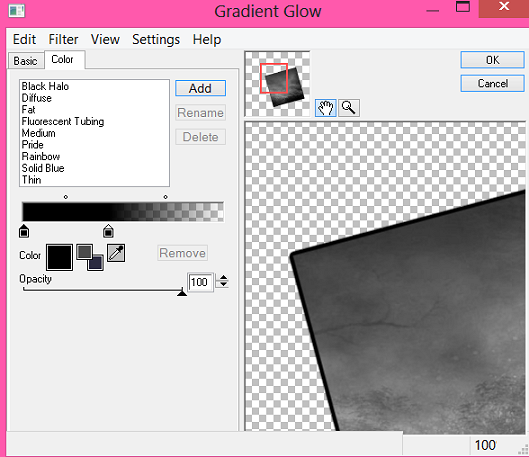About Me
Hello, This is Reina
I go by the name LadyQueen
psp is my hobby and passion, I love to create.
thanks for stopping by
CT Tags -Tuts and Snag Tags
This blog was originally for my tutorials..I have stopped writting tutorials for a while, but my old tuts are still here.. This is where i will share allmy CT tags and Snags that you are welcomed to save to yourcomputer and use them in your groups.Please do not rip apart and please do not claim as your own. Thank you
Wednesday, September 17, 2014
11:04 AM | Edit Post
Here for the Boos
written 9/17/14
this is a very simple but Cute tut :)
written 9/17/14
this is a very simple but Cute tut :)
using only the kit unless you just want to add your tube.
Supplies needed:
psp 9
Born a witch scrapkit by Scrapping with lil ole me you can purchase this cute halloween
psp 9
Born a witch scrapkit by Scrapping with lil ole me you can purchase this cute halloween
kit here
Vix Mask 404, Vix_maskhalloween2012-10 and vix_maskhalloween2012-5
Vix Mask 404, Vix_maskhalloween2012-10 and vix_maskhalloween2012-5
Open a new image 650x650
flood fill with white you can delete it later I always do.
paste paper 18 as a new layer resize by 80% apply vix_mask404
paste paper 12 as a new layer resize by 80 % apply vix_maskhalloween2012
-5Nothallow.
apply a thick black gradient glow to this mask.
paste paper 5 as a new layer apply the same mask again.
paste paper 4 as a new layer apply Vix_maskhalloween2012-10
add the same dark gradient glow to this layer.
flood fill with white you can delete it later I always do.
paste paper 18 as a new layer resize by 80% apply vix_mask404
paste paper 12 as a new layer resize by 80 % apply vix_maskhalloween2012
-5Nothallow.
apply a thick black gradient glow to this mask.
paste paper 5 as a new layer apply the same mask again.
paste paper 4 as a new layer apply Vix_maskhalloween2012-10
add the same dark gradient glow to this layer.
add element 32 (the stars)
______________________________________
copy element 126 as a new layer resize by 50% and move to the left
duplicate and resize by 50% again move to the right of the tag and use
your deform tool to tilt it to the right. (see my tag)
copy element 143 as a new layer resize by 30% place over bottle.
duplicate and mirror and place over smaller bottle.
________________________________________
paste element 103 as a new layer place it where you want him on the tag.
element 123 resize by 50% i took off the skull face on the word art.
selections/select all/float/defloat and paste paper 9 as a new layer
selections/invert hit delete on the keyboard.
______________________________________
copy element 126 as a new layer resize by 50% and move to the left
duplicate and resize by 50% again move to the right of the tag and use
your deform tool to tilt it to the right. (see my tag)
copy element 143 as a new layer resize by 30% place over bottle.
duplicate and mirror and place over smaller bottle.
________________________________________
paste element 103 as a new layer place it where you want him on the tag.
element 123 resize by 50% i took off the skull face on the word art.
selections/select all/float/defloat and paste paper 9 as a new layer
selections/invert hit delete on the keyboard.
now you can add what ever other elements you would like to your tag
add your name..I used Aftermath BRk and added noise then added a
gradient glow.
add your name..I used Aftermath BRk and added noise then added a
gradient glow.
for cr info i just used the name of the kit and designer when not using a tube from an artist.
see that was easy..I hope you enjoyed this tut would love to see your results.
Wednesday, September 10, 2014
5:28 PM | Edit Post
CT For Scrapping with lil Ole me
New PTU tut animated : Hocus Pocus
Written on Sept 10th, 2014
paint shop pro 9 or any version
animation shop 3
1 or 2 tubes of your choice I'm using the artwork of Elias Chatzoudis
you can purchase his tubes here Using a few older tubes but they are timeless i think :)
Sorcerers_spells scrapkit by Scrappin with lil ole me
you can purchase her scrapkits here
template 79 by Punky Butts HERE
animation by Missy:
Aura_ByMissy you can find this awesome animation here on her blog
its the one that says 5 new animations.
eye candy gradient glowfont of choice I used Wizards Magic
_______________________
OK lets get started
Open up the template delete the cr layer
and the top stars layers 18 and 19.
____________________________
layer 17 add paper 20 resize by 70%
delete original.
layer 16 add paper 25 resize by 70%
delete original layer.
layer 15 select all/float/defloat add a new layer and flood fill with
black. select none and delete original layer.
layer 14 (The word art) selections/select all/float/defloat add a new
layer and flood fill with black, add a white gradient glow to this.
duplicate, image/flip, image mirror place on the other side of the big
circle to where it lines up.
layers 10 and 13 select all/float/defloat add new layer and fill with
black again. select none and delete original.
layers 8, 6 and 9 paper 20
layers 11, 7,5,4 and 2 paper just place on different parts of the paper for
each section to your liking.
layers 3 and 1 paper 16.
and the top stars layers 18 and 19.
____________________________
layer 17 add paper 20 resize by 70%
delete original.
layer 16 add paper 25 resize by 70%
delete original layer.
layer 15 select all/float/defloat add a new layer and flood fill with
black. select none and delete original layer.
layer 14 (The word art) selections/select all/float/defloat add a new
layer and flood fill with black, add a white gradient glow to this.
duplicate, image/flip, image mirror place on the other side of the big
circle to where it lines up.
layers 10 and 13 select all/float/defloat add new layer and fill with
black again. select none and delete original.
layers 8, 6 and 9 paper 20
layers 11, 7,5,4 and 2 paper just place on different parts of the paper for
each section to your liking.
layers 3 and 1 paper 16.
add white gradient glow to the edges off all your layers. ( I like doing this for
when im going to animate a tag)
_________________________________________
when im going to animate a tag)
_________________________________________
layer 12 (the wa in the circle) add a black gradient glow to this.
go ahead and add your first tube as a new layer to your tag.
_____________________________________
ok now we can add elements (i'm using alot of elements so
just going to put what the sizes are you can see my tag for placement
and also add your own elements from there kit there are alot to choice from.)
_____________________________________
element 52 (spider web) resize by 30% place over to the right
duplicate and take out the part hanging over the edges.
element 46 resize by 30%
element 10 resize by 50% and then again by 70%.
element 50 resize by 50% place like the skull is biting down on it.
duplicate , flip and mirror and place to the bottom right.
element 134 resize by 70% , rotate to the right, flip and use your
deform tool place under long rectangle at the bottom.
duplicate and mirror.
element 106(the stars) place under the big circle taking out the parts hanging
over the left and right rectangles at the top. duplicate and place over the circle.
element 124 resize by 30% place to the right of the tag duplicate and mirror.
element 32 resize by 30% place to the right of tag.
element 114 (the cat) resize by 50% place under element 32 and above the
flower. on the right.
element 67 (the bat wing potion) resize by 30%
element 5 (the little smoke) resize by 30% mirror place over potion.
element 116 (the glass pumpkins) resize by 30% place behind the potion.
element 58 (the pot with frog feet hanging out) resize by 30%
______________________________________________
ok now we are going to set up our animation, x out everything except
the small inner black circle click inside with your magic wand, paste
element 7 (the frog) or any other element as a new layer. if your using
the same tube as me or any tube really just place where you like it
in the middle, kinda line it up with the frog, selections/invert and hit
delete on both the frog and the tube layer, just to get whats hanging over the
edges. place both under the circle layer.
open back up all the layers except the frog leave him out for a min.
_______________________________________
at this time you can go ahead and add your copyright info and name if
you wish, I went ahead and resized all layers to 80% just make
sure you sharpen your tube layers and any other layers you think look blurry.
_________________________________________
OK now X out the background layer , the top tube layer and the frog
copy/merged on the top of the tag, take over to animation shop
paste as a new animation.
go back to psp and change the opacity of the tube inside the circle to
90% , go back to animation shop, right click on the tag and paste after
current frame.
back to psp change opacity of the tube to 95% back to animation shop
right click on the second frame and paste after current animation
keep doing this , changing the tube opacity to
80%
85%
75%
70%
65%
60%
55%
50%
40%
and 45%
now when you have 12 frames with the middle tube
view your animation you should have something like this.
go ahead and add your first tube as a new layer to your tag.
_____________________________________
ok now we can add elements (i'm using alot of elements so
just going to put what the sizes are you can see my tag for placement
and also add your own elements from there kit there are alot to choice from.)
_____________________________________
element 52 (spider web) resize by 30% place over to the right
duplicate and take out the part hanging over the edges.
element 46 resize by 30%
element 10 resize by 50% and then again by 70%.
element 50 resize by 50% place like the skull is biting down on it.
duplicate , flip and mirror and place to the bottom right.
element 134 resize by 70% , rotate to the right, flip and use your
deform tool place under long rectangle at the bottom.
duplicate and mirror.
element 106(the stars) place under the big circle taking out the parts hanging
over the left and right rectangles at the top. duplicate and place over the circle.
element 124 resize by 30% place to the right of the tag duplicate and mirror.
element 32 resize by 30% place to the right of tag.
element 114 (the cat) resize by 50% place under element 32 and above the
flower. on the right.
element 67 (the bat wing potion) resize by 30%
element 5 (the little smoke) resize by 30% mirror place over potion.
element 116 (the glass pumpkins) resize by 30% place behind the potion.
element 58 (the pot with frog feet hanging out) resize by 30%
______________________________________________
ok now we are going to set up our animation, x out everything except
the small inner black circle click inside with your magic wand, paste
element 7 (the frog) or any other element as a new layer. if your using
the same tube as me or any tube really just place where you like it
in the middle, kinda line it up with the frog, selections/invert and hit
delete on both the frog and the tube layer, just to get whats hanging over the
edges. place both under the circle layer.
open back up all the layers except the frog leave him out for a min.
_______________________________________
at this time you can go ahead and add your copyright info and name if
you wish, I went ahead and resized all layers to 80% just make
sure you sharpen your tube layers and any other layers you think look blurry.
_________________________________________
OK now X out the background layer , the top tube layer and the frog
copy/merged on the top of the tag, take over to animation shop
paste as a new animation.
go back to psp and change the opacity of the tube inside the circle to
90% , go back to animation shop, right click on the tag and paste after
current frame.
back to psp change opacity of the tube to 95% back to animation shop
right click on the second frame and paste after current animation
keep doing this , changing the tube opacity to
80%
85%
75%
70%
65%
60%
55%
50%
40%
and 45%
now when you have 12 frames with the middle tube
view your animation you should have something like this.
___________________________________________
Edit/Select all
open up your animation (aura by missy) Edit/select all
Edit/propagate paste, Edit/copy
Edit/propagate paste, Edit/copy
go over to your tag, Edit/paste into selected frames. when the
animation comes up you only see a little dot or atleast thats all i see lol
line it up in the middle like right under her eye.
view the animation.
animation comes up you only see a little dot or atleast thats all i see lol
line it up in the middle like right under her eye.
view the animation.
go back to psp x out this tube and un X the frog layer
go back to animation shop and click on the very last frame of the tag
right click on only it! and paste after current frame.
right click on this frame with the frog change the frame properties
to 80%.
go to the very first frame and right click and change the frame properties
to 80% as well.
view your animation if your happy with it select all
go back to psp copy your tube, go back to animation shop paste
as a new animation, then copy this again go to your tag and paste into selected
frames. do not let go until you have your tube where you want it on the tag.
go back to psp copy your tube, go back to animation shop paste
as a new animation, then copy this again go to your tag and paste into selected
frames. do not let go until you have your tube where you want it on the tag.
if you waited like i did to add your name you would add your name in psp
and copy it and take it to animation shop and paste it like you did the tube.
and save.
and copy it and take it to animation shop and paste it like you did the tube.
and save.
I hope you enjoyed this tutorial. if you have any question or comments please
feel free to ask.
feel free to ask.
Labels:CT tutorials,PTU animated tutorials | 1 comments
Saturday, September 6, 2014
5:26 AM | Edit Post
Deadly Desire
tutorial written on Sept 5th 2014
tutorial written on Sept 5th 2014
supplies needed :
psp 9 and animation shop 3 (optional very easy animation)
good working knowledge of both the programs
Dark souls scrapkit by Scrappin with lil ole me
you can purchase her awesome dark kit here.
tube of choice or you can use the one im suppling by free to use artist
Anna Ignatieva
word art not sure who the creator of this is if you know or its you
please let me know so i can credit the person.
My Supplies
Missy template 378 download here
Simone Animation 419 you can download on here blog here.
font of choice, i used my bloody valentine download here
Filter: eye candy 4000 gradient glow
Missy template 378 download here
Simone Animation 419 you can download on here blog here.
font of choice, i used my bloody valentine download here
Filter: eye candy 4000 gradient glow
ok lets get started shall we ?
Open up your template in psp
shift D to duplicate.
shift D to duplicate.
Image/resize canvas by 750, we can resize later.
delete the copyright , both heart layers, the light rectangle,dotted square
circle 1 and 2.
circle 1 and 2.
ok select square copy paper 22 as a new layer, resize by 70%
paste your tube as a new layer, move her over to the left a little if you
want to like i did because her finger is kinda chopped off lol.
duplicate the tube layer. selections/invert hit delete on the original tube
layer and on the paper layer. select none.
use your selection tool to delete the parts of the tube that are hanging over
the square.
___________________________________________
select square 1, paster paper 22 again , resize by 70% , invert and hit
delete. repeat the steps for square 2 , 3 and 4.
delete all orignal layers.
add a black gradient glow ,glow width 3/soft corners 25/opacity 100
move slidder over like this in preview.
____________________________________________
select your thin rectangle and paste paper 12 as a new layer place how
ever you want it. delete original layer.
________________________________________________
paste element 15 (the moon) resize by 30 % place to the right
and place behind all layers except the last square layer on the bottom.
element 126 resize by 70%, rotate to the left by 5 %, move under your tube layer
and that square layer, (see my tag) Duplicate, mirror and flip move over
to the right a little. this is what you should have.
_______________________________________________
element 19 resize by 70% move to the right under your tube layer
duplicate and mirror.
element 95 resize by 70% move to the left and place below your tube layer
duplicate, mirror and place to the bottom right.
________________________________________
element 18 resize by 70% move to the left of the tag, under the above layer.
element 3 resize by 30% and place to the left of the tag.
element 12 resize by 30% place beside above layer.
element 87 rotate to the left by 90 degrees and place behind your flower.
element 2 resize by 70% place under these layers.
add your deadly desire word art as a new layer. see my tag for placement.
______________________________
after adding all your elements add more if you like. merge all layers.
if your going to animate this tag, add a white gradient glow to your
merged tag. ( I think when doing a blk tag its best to use the glow)
paste your tube as a new layer, move her over to the left a little if you
want to like i did because her finger is kinda chopped off lol.
duplicate the tube layer. selections/invert hit delete on the original tube
layer and on the paper layer. select none.
use your selection tool to delete the parts of the tube that are hanging over
the square.
___________________________________________
select square 1, paster paper 22 again , resize by 70% , invert and hit
delete. repeat the steps for square 2 , 3 and 4.
delete all orignal layers.
add a black gradient glow ,glow width 3/soft corners 25/opacity 100
move slidder over like this in preview.
____________________________________________
select your thin rectangle and paste paper 12 as a new layer place how
ever you want it. delete original layer.
________________________________________________
paste element 15 (the moon) resize by 30 % place to the right
and place behind all layers except the last square layer on the bottom.
element 126 resize by 70%, rotate to the left by 5 %, move under your tube layer
and that square layer, (see my tag) Duplicate, mirror and flip move over
to the right a little. this is what you should have.
_______________________________________________
element 19 resize by 70% move to the right under your tube layer
duplicate and mirror.
element 95 resize by 70% move to the left and place below your tube layer
duplicate, mirror and place to the bottom right.
________________________________________
element 18 resize by 70% move to the left of the tag, under the above layer.
element 3 resize by 30% and place to the left of the tag.
element 12 resize by 30% place beside above layer.
element 87 rotate to the left by 90 degrees and place behind your flower.
element 2 resize by 70% place under these layers.
add your deadly desire word art as a new layer. see my tag for placement.
______________________________
after adding all your elements add more if you like. merge all layers.
if your going to animate this tag, add a white gradient glow to your
merged tag. ( I think when doing a blk tag its best to use the glow)
add your copyright info and your name to the tag.
resize by 90% change canvas size to 700x700 and just crop as close
as you can get without cutting the tag off.
resize by 90% change canvas size to 700x700 and just crop as close
as you can get without cutting the tag off.
Ok time to animate.
Go over to animation shop
open up Simone animation 419 edit/select all and resize by 60%
go back to psp copy merged on your tag, copy
and paste as a new layer in animation shop.
Go over to animation shop
open up Simone animation 419 edit/select all and resize by 60%
go back to psp copy merged on your tag, copy
and paste as a new layer in animation shop.
Duplicate the tag for as many frames as we have in the animation. for this one
we have 21.
we have 21.
edit/propagate paste checked,
on your tag edit/select all
select all on the animation
right click on your tag
edit/paste/into selected frame.
place right over the little potion bottle.
view your animation and if your happy with your results save.
on your tag edit/select all
select all on the animation
right click on your tag
edit/paste/into selected frame.
place right over the little potion bottle.
view your animation and if your happy with your results save.
I hope you enjoyed this tutorial.
Subscribe to:
Posts
(Atom)
Categories
- **CT Bella Caribena**
- Animated PTU tutorial
- Animation settings tutorial
- CT KZ Designz
- CT Kiya Designs
- CT Kloe and Elegancefly
- CT Savage Dezines
- CT for Katharine Art
- CT tutorials
- Ct Elegancefly and Savage Dezines
- Elegancefly
- PTU animated tutorials
- PTU kits
- PTU non animated
- Savage Dezines CT
- Snag tags
- Snags
- animated tutorials
- ptu tube free kit